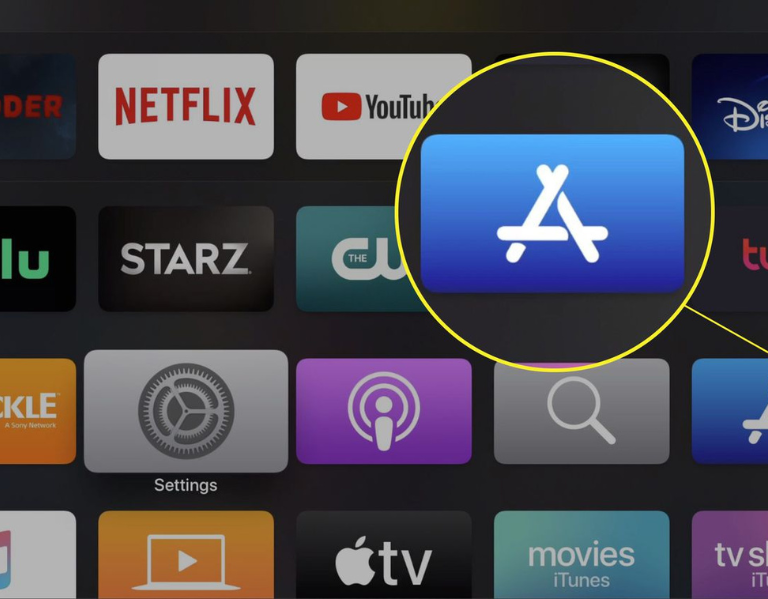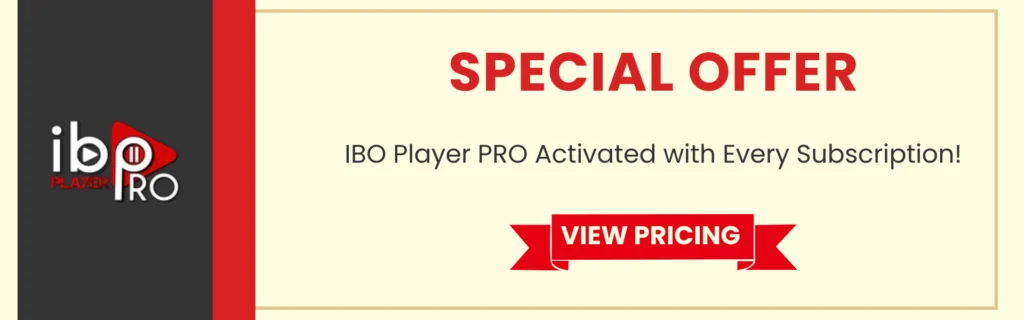
Table of Contents
VU IPTV Player allows you to connect to your IPTV provider and stream live TV, movies, series, and catch-up TV.
FEATURES OVERVIEW:
- Supports Xtream Codes API
- Supports loading M3u file/URL”.
Why Choose vu iptv Player
Before we dive into the installation process, it’s essential to understand why vu iptv Player stands out. With over 1 million downloads and 2.8k reviews on the Google Play Store, it’s a trusted application for live TV streaming. Its availability and positive reviews indicate its legality and reliability, offering users peace of mind while accessing their favorite content.
How to Install vu iptv Player
- Download the Downloader App:
- Search for the “Downloader” app using the device’s search function.
- Download and install the Downloader app, which facilitates the installation of third-party applications.
- Access Quick Links Page:
- Launch the Downloader app and enter the following code: 298344.
- You will be redirected to the IPTV Wire Quick Links page, providing access to various applications.
- Install vu iptv Player:
- Scroll down to find the “vu iptv Player” option under the Live TV Player category.
- Click on the option to initiate the installation process.
- If the installation does not start automatically, click the download icon to prompt it.
- Complete Installation:
- Once the download is complete, proceed with the installation by clicking “Install.”
- After installation, click “Done” and delete the installation files within the Downloader app to free up space.
- Organize Your Apps:
- Return to the home screen and access your apps and channels.
- Locate the vu iptv Player and move it to a convenient location within your apps list for easy access.
- Connect to a VPN (Optional):
- Prioritize your online security and privacy by connecting to a reliable VPN service.
- Ensure a safe browsing experience while accessing third-party applications.
- Launch vu iptv Player:
- With the installation complete, launch the vu iptv Player from your apps list.
- Follow the on-screen instructions to integrate your service provider and start enjoying live TV streaming.
How to Setup vu iptv Player
- Launch vu iptv Player:
- Press the home button on your remote control to return to the home screen of your device.
- Locate and select the vu iptv Player app from your device’s app list or home screen.
- Allow Permissions:
- If prompted, click on “Allow” when launching the vu iptv Player for the first time. This grants necessary permissions for the app to function properly.
- Login Methods Screen:
- Upon launching the app, you’ll be presented with a screen displaying different login methods. These typically include options like:
- m3u URL
- Xtream Codes API
- Connect with MAC ID
- Browse Your Playlist
- Upon launching the app, you’ll be presented with a screen displaying different login methods. These typically include options like:
- Select Login Method:
- Choose the appropriate login method based on your service provider’s requirements. The two most popular methods are m3u URL and Xtream Codes API.
- Integrating an m3u Playlist:
- If you’re integrating an m3u playlist, select “m3u URL” and proceed to enter the required information:
- Give the playlist a name.
- Enter the m3u URL provided by your service provider.
- Click “Add User” or similar option to complete the integration process.
- If you’re integrating an m3u playlist, select “m3u URL” and proceed to enter the required information:
- Integrating with Xtream Codes API:
- If you’re integrating with Xtream Codes API, select the option and provide the necessary details:
- Name the playlist.
- Enter the username and password provided by your service provider.
- Input the Port URL provided by your service provider.
- Click “Add User” or similar option to finalize the integration.
- If you’re integrating with Xtream Codes API, select the option and provide the necessary details:
Congratulations! You’ve successfully installed the vu iptv Player on your Amazon Fire Stick, Fire TV, or Android TV device. With access to a wide range of channels and a user-friendly interface, you can now enjoy your favorite shows and movies with ease.