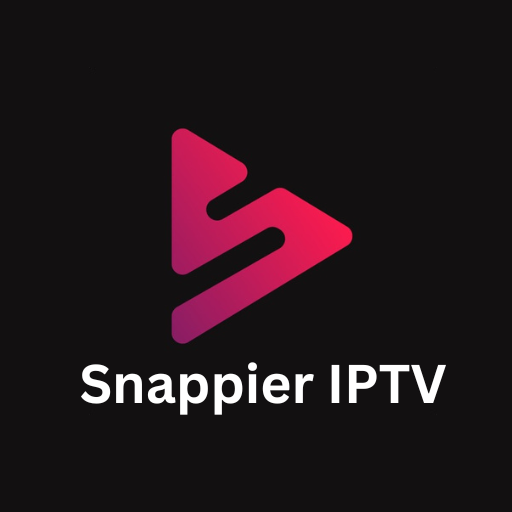Table of Contents
nextv Player is a popular application for Firestick and Android TV devices. With nextv, you can enhance your live TV streaming experience by pairing it with your live TV service for a smoother interface.
Why Choose nexTV Player
Before we proceed with the installation, it’s important to note that nextv Player is available on the Google Play Store, boasting over 100,000 downloads and nearly 1,000 reviews. With its availability on the Play Store, you can rest assured that this application is legitimate and verified for installation on your devices.
How to Install nexTV Player
- Install the Downloader App:
- Download and install the Downloader app, which will facilitate the installation of nextv Player.
- Read: “How to Install Downloader”
- Access Quicklinks Page:
- Launch the Downloader app and enter the code “298344” to access the IPTV Wire Quicklinks page.
- Install nextv Player:
- Scroll down on the Quicklinks page to find “nextv Player” under the Players category.
- Click on “nextv Player” to initiate the installation process.
- Organize Your Apps:
- Once the download is complete, proceed with the installation by clicking “Install”.
- After installation, click “Done” and delete the installation files within the Downloader app to free up space
- Move the nextv Player towards the front of your apps list for easy access.
- Connect to a VPN (Optional but Recommended):
- Ensure a secure streaming experience by connecting to a reliable VPN.
- Protect your privacy and security while accessing content through third-party applications.
- Launch nextv Player:
- With the installation complete, launch the nextv Player from your apps list.
How to Setup nexTV Player
- Launch nexTV Player:
- Open the nexTV Player application on your device.
- Software System Update (Optional):
- If prompted with a software system update, you can choose to update later or proceed with the update. For the purposes of this guide, let’s assume you select “Later”.
- Main Interface:
- After launching the app, you’ll see the main interface. If no playlist has been found, it’s because you haven’t added any yet.
- Adding a Playlist:
- To add a playlist, click on the plus button located in the top-right corner of the screen.
- Playlist Options:
- Once you click on the plus button, you’ll see different options for adding a playlist. These options include scanning a QR code, advanced setup with Xtream, or using a stream login method.
- Choose Playlist Method:
- Select the appropriate method for adding your live TV service credentials. This might involve scanning a QR code provided by your service provider or entering login details manually.
- nexTV Account:
- You’ll need a nexTV account to use the app. If you don’t have one, there should be an option to sign up for an account.
- Settings:
- Click on the settings icon to access various settings and configurations within the nexTV Player.
- Playlist Settings:
- Within the settings menu, you’ll find options for playlist refreshing, adding playlists, and viewing history.
- User Interface Settings:
- Customize the user interface according to your preferences. You can adjust layout, theme, and other display options.
- Player Options:
- Configure settings related to the video player, such as DNS, user agent, and other playback settings.
- Additional Settings:
- Explore other settings available in the app to further customize your experience.
- Completion:
- Once you’ve configured the settings and added your playlist, you’re all set to start using nexTV Player to watch your favorite content.
Conclusion
Congratulations! You’ve successfully installed the nextv Player on your Firestick or Android TV device. Enhance your live TV streaming experience by pairing it with your live TV service and enjoy a smoother interface.