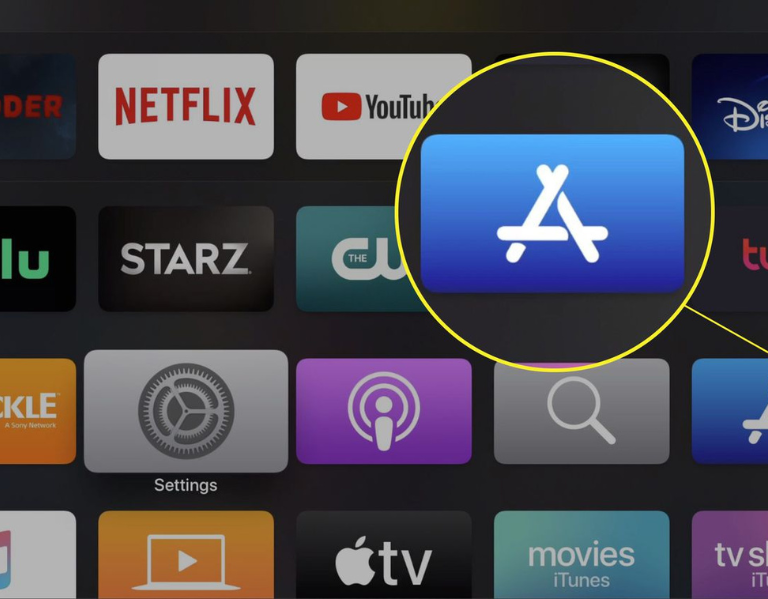Table of Contents
SoPlayer is a popular IPTV (Internet Protocol Television) player application used to stream television content over the internet. It’s commonly used with IPTV services that provide access to live TV channels, movies, TV shows, and other video content. SoPlayer is available on various devices such as Android smartphones, tablets, smart TVs, Fire TV, Apple TV, and iOS devices. It provides a user-friendly interface for accessing and watching IPTV content, often requiring a subscription to an IPTV service to function properly.
Before we begin, it’s essential to note that Downloader App is available on the Google Play Store.
Download SoPlayer on Firestick
Install Downloader on Firestick
1. From the home screen of your device, hover over the Find option.
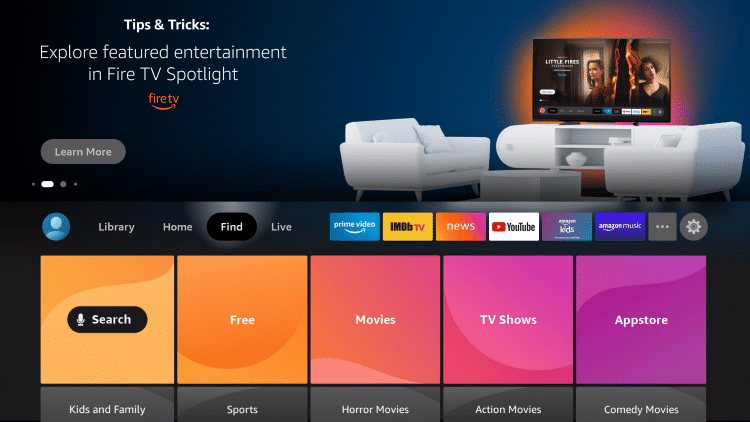
2. Click Search.
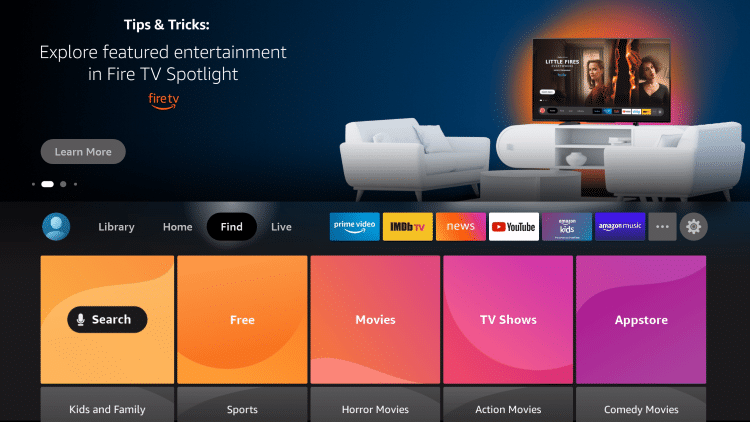
3. Search for and select Downloader.
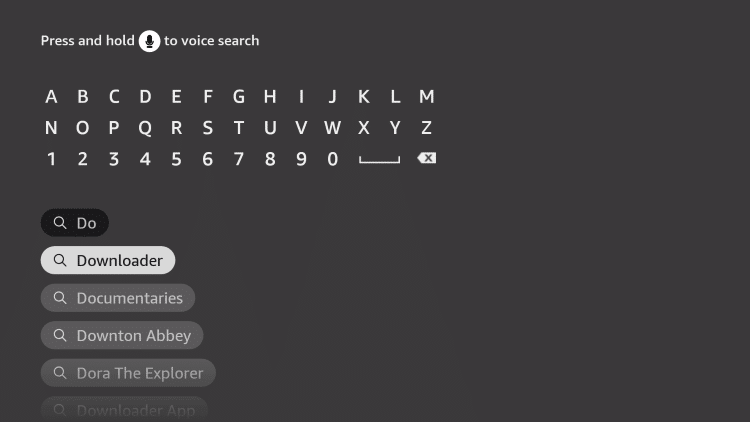
4. Choose the Downloader app.
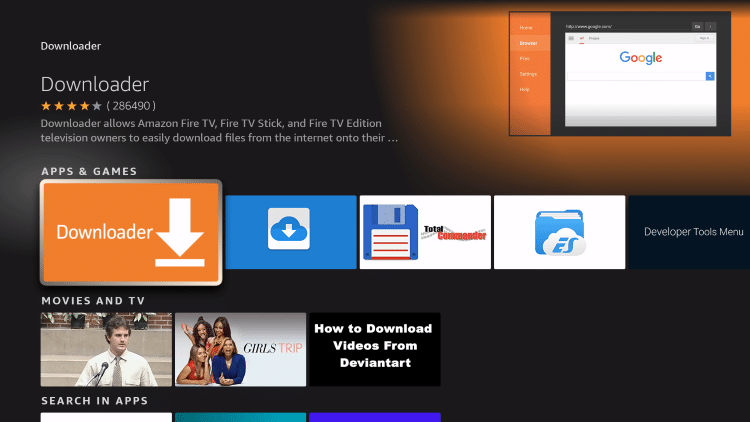
5. Click Download.
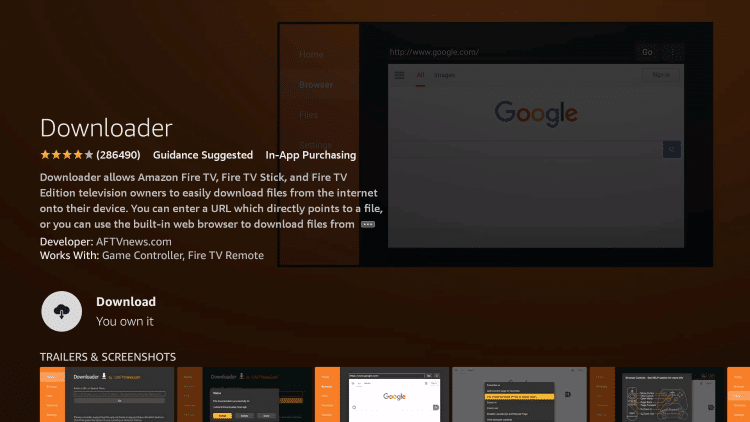
6. Wait for the app to install.
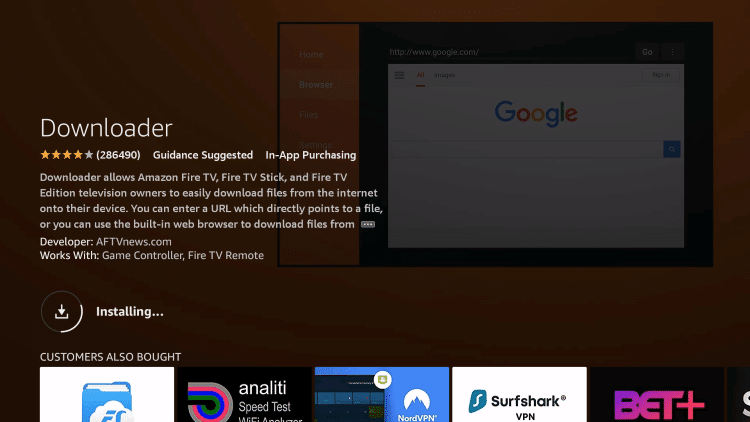
7. Once the app finishes installing click Open.
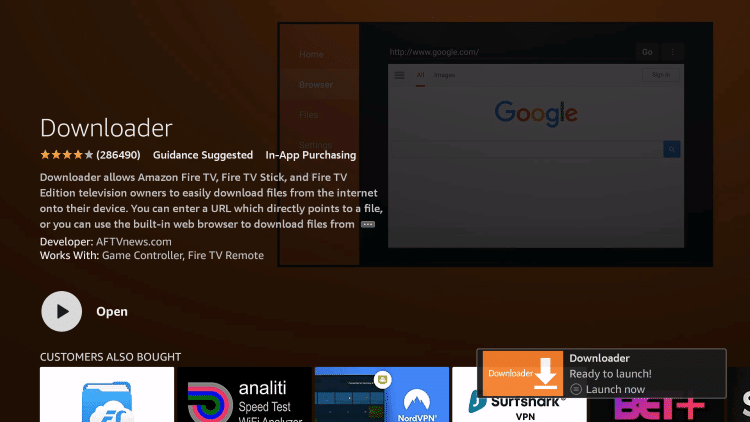
8. Return to the home screen and open Settings.
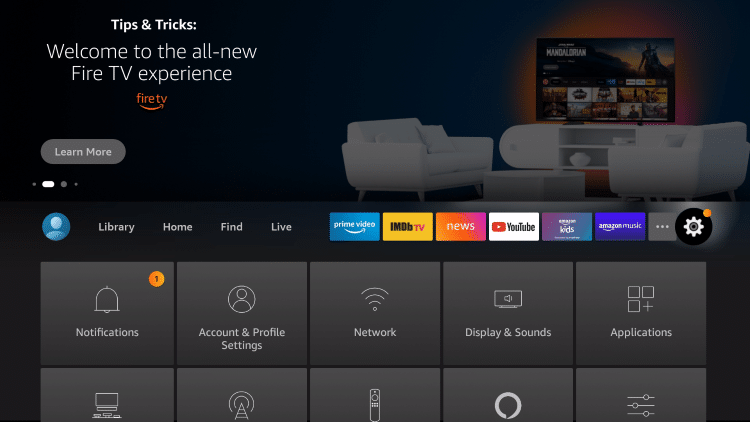
9. Click My Fire TV.
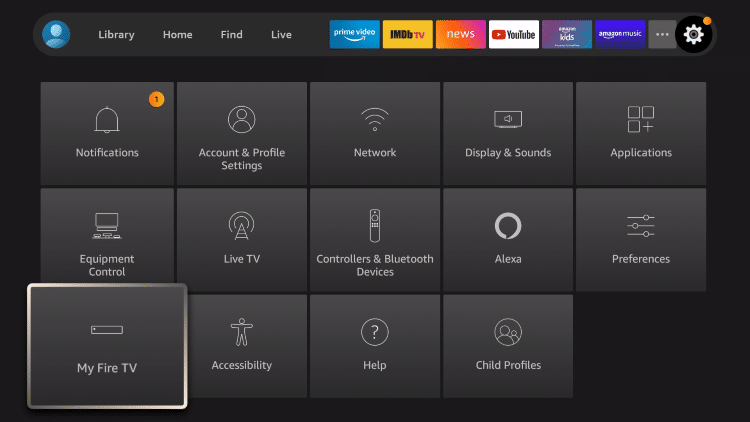
10. Choose Developer options*
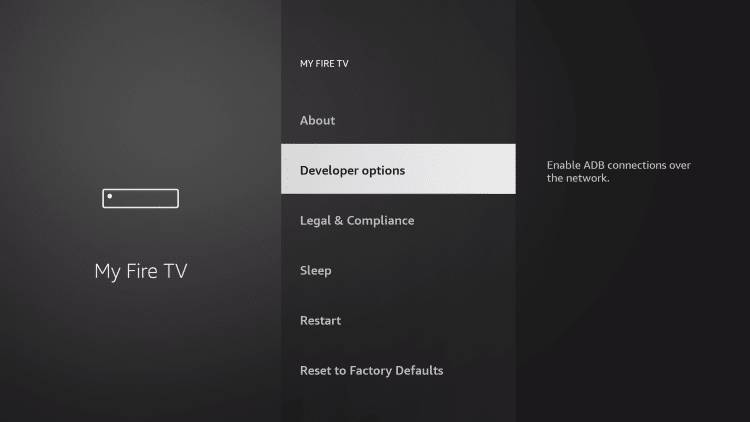
IMPORTANT: Please see the notes below if you don’t see Developer Options on your screen.
11. Click Install unknown apps.
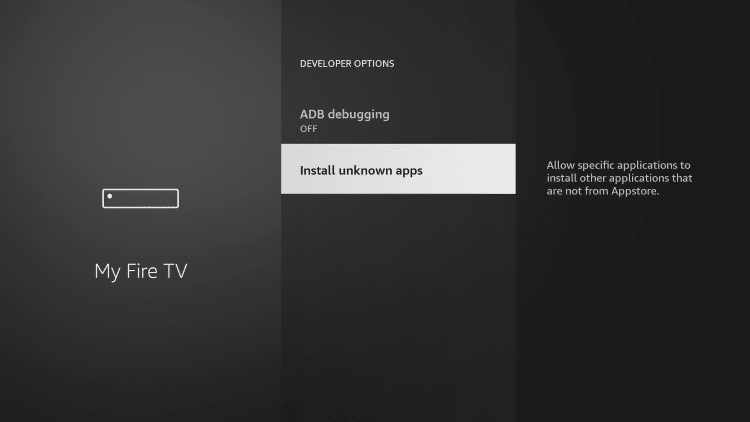
12. Find the Downloader app and click it.
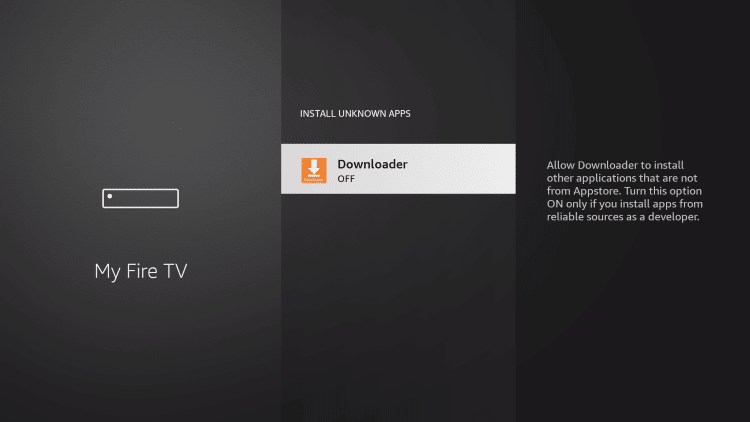
13. This will turn Unknown Sources to On for the Downloader app. This will enable side-loading on your device.
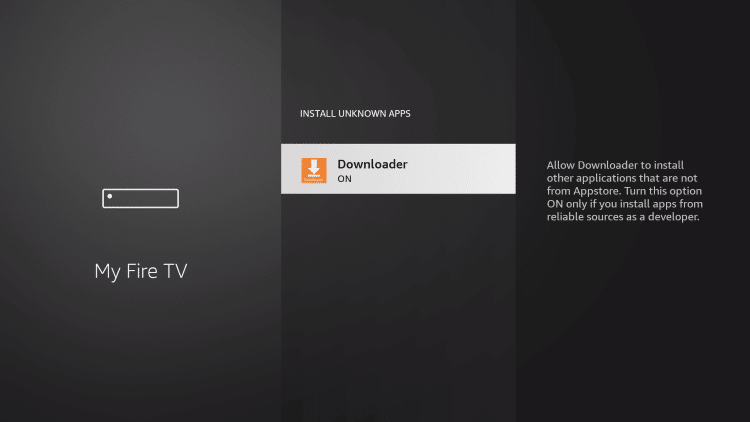
Developer Options Not Available
If you are unable to locate developer options within settings, follow the instructions below to enable this to use the Downloader App.
1. Hover over the Settings icon and click My Fire TV.
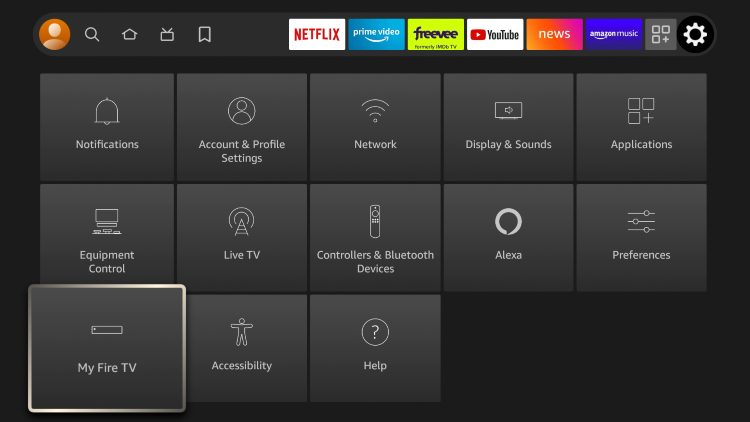
2. Click About.
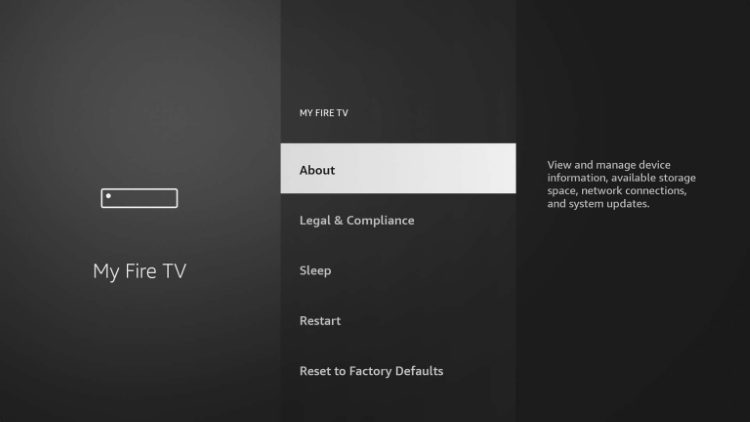
Note: Notice Developer Options is missing.
3. Hover over Fire TV Stick and click the OK button on your remote 7 times to become a developer.
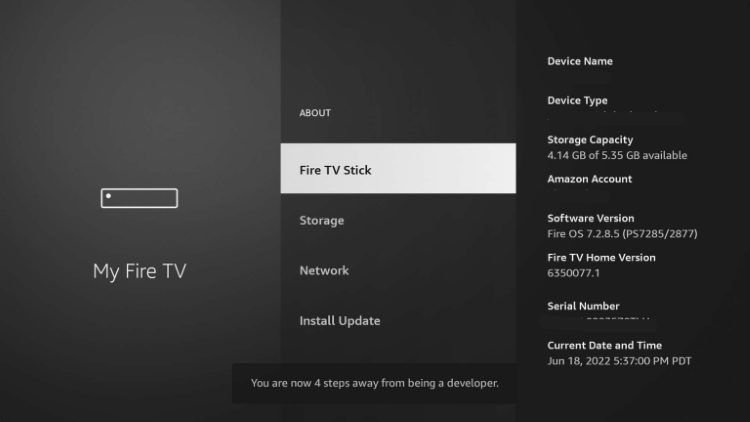
4. Click the back button on your remote and you will notice Developer Options is now showing within My Fire TV.
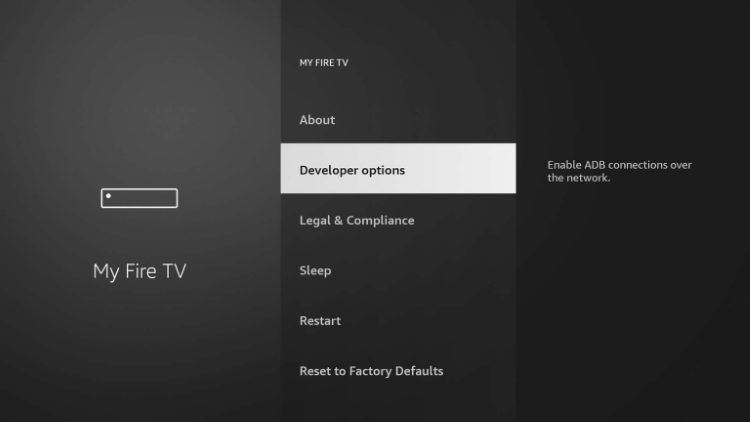
Install SoPlayer
- Launch Downloader.

2. Click Allow.

3. Click OK.

4. Click the URL box.

5. Enter the following URL and click Go – https://m.apkpure.com/soplayer/com.soplayer.android or soplayer code 298344.

6. Scroll down and click Download APK.

7. Wait for So Player to finish downloading.

8. Click Install.

9. Click Done, and delete the installation files to free up space.

10. Hold down the home button on your remote, navigate to “Apps,” and find So Player in the list.
11. Launch the app and you should get a message to update. Click Update.

12. Click Download and wait a minute for the application to update.

13. Launch the updated version of SoPlayer.

14. Choose light or dark UI.

15. Then enter your live TV provider ID and click Submit.

That’s it! Installation of so player is now complete.
SoPlayer Subscription
Whatis IPTV is the best IPTV Service for SoPlayer subscription that provides Live TV channels that can be streamed online. We are working hard to provide our customers with quality channels so you can stream them without facing buffering. With our service, you will get +22,500 live TV channels and around 80,000 to +100,000 VODs. It includes the latest and some old movies, and even though it contains web series, dramas, and TV Serials.
We are providing a 24/7 support team that will help the customers in need so you don’t need to worry about any issue that you face. Other than this our servers are 99.99% active that provides non-stop streaming and won’t miss any of your favorite TV Show or live events.
Our IPTV service will work on almost every device including Smart TV, Computer, Mac, iPhone, iPad, Apple TV 4 & 5, Amazon Firestick, FireTV Cube, IPTV box, Android phones, Tablet, and even on Android Boxes. It is because we will provide you with Enigma, M3U, and MAG so you can choose it on your own depending on the device.