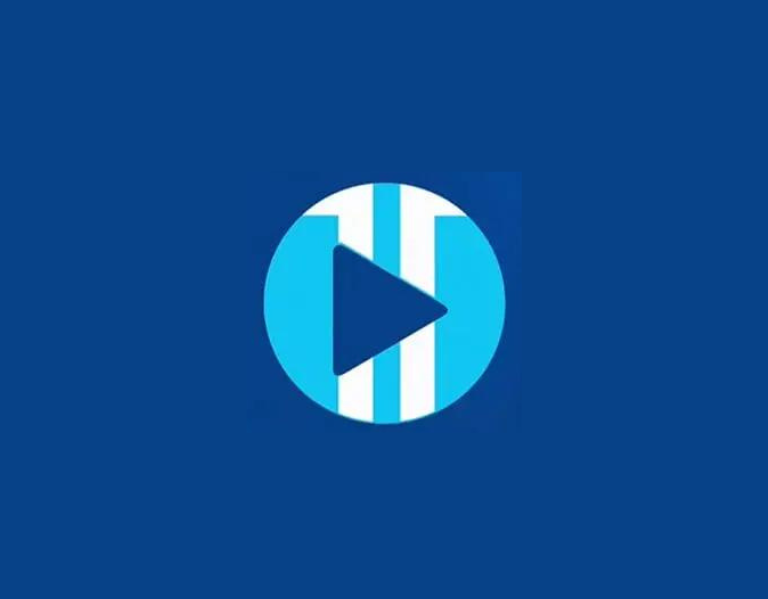Table of Contents
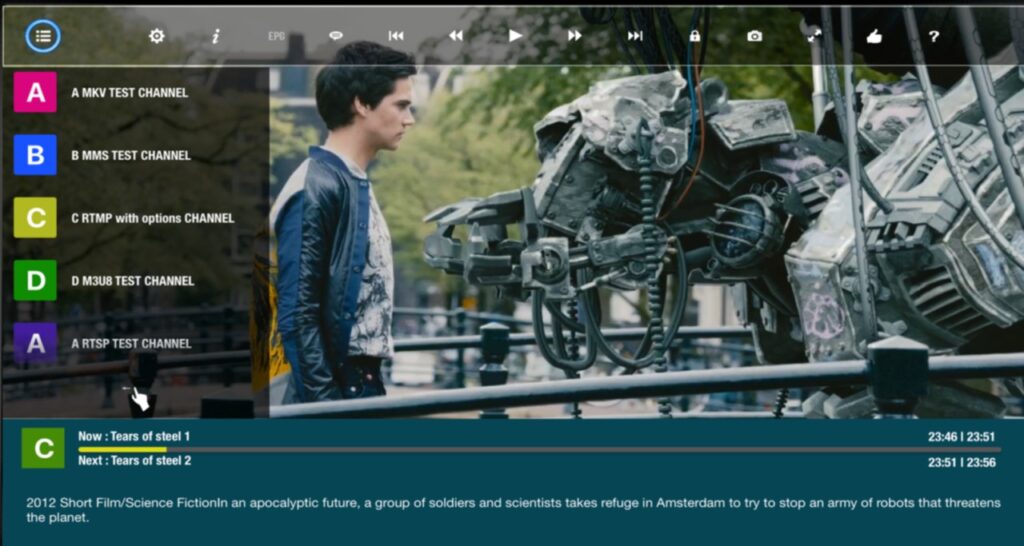
What is GSE Smart IPTV
GSE SMART IPTV is an advanced IPTV solution that allows users to stream Internet Protocol television (IPTV) content from a variety of sources on their devices. It is particularly popular among users who want to watch live television and on-demand content that is delivered over the internet.
Let’s dive into the step-by-step installation process:
Key Features of GSE SMART IPTV
- Multi-platform support: GSE SMART IPTV is available on multiple platforms including Android, iOS, and sometimes it can be used on PCs via Android emulators.
- Extensive Compatibility: It supports numerous video and playlist formats, making it compatible with various IPTV services. Common formats include M3U, JSON, and more.
- Chromecast Support: Users can cast the IPTV streams to their Chromecast device directly from the app, allowing them to watch content on a larger screen.
- User Interface: The app offers a user-friendly interface that includes features like EPG (Electronic Program Guide), favorite channels, and parental controls.
- Local and Remote Playlists: Users can add both local and remote playlists, enabling them to access their media content from multiple sources.
- Dynamic Language Support: It supports various languages, enhancing usability for a global audience.
- Parental Control: It includes features to restrict viewing, which is particularly useful for parents monitoring what their children can access.
- Customization: Users can customize the appearance and functionality of the app to suit their preferences, including themes and player settings.
Let’s dive into the step-by-step installation process:
Download GSE Smart IPTV on Firestick
Install Downloader on Firestick
1. From the home screen of your device, hover over the Find option.
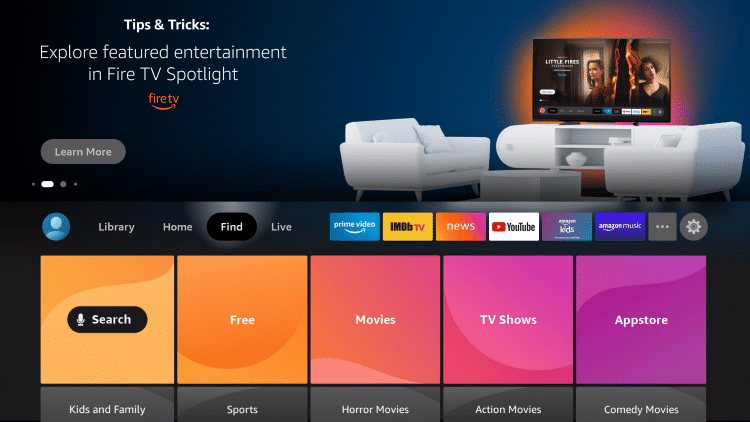
2. Click Search.
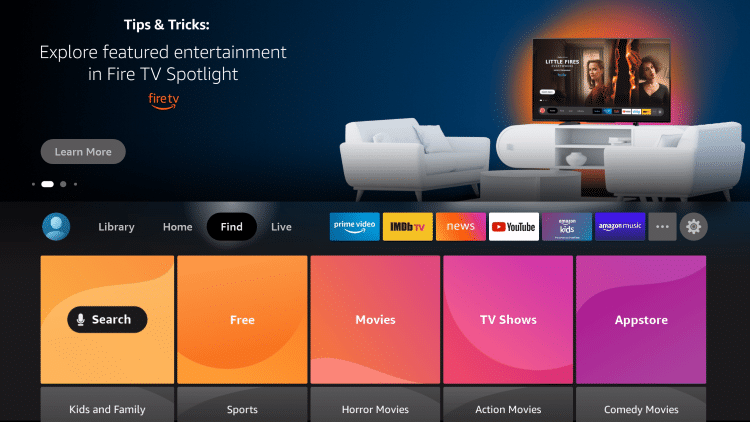
3. Search for and select Downloader.
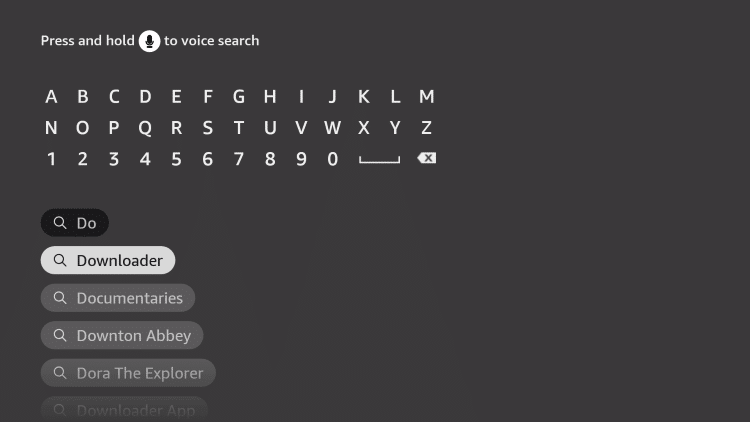
4. Choose the Downloader app.
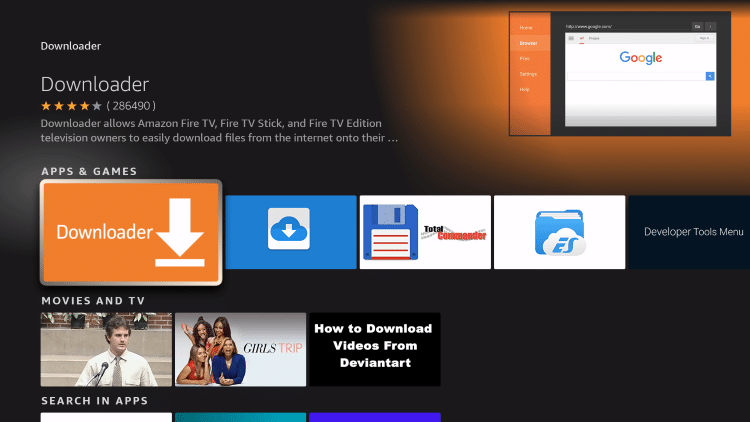
5. Click Download.
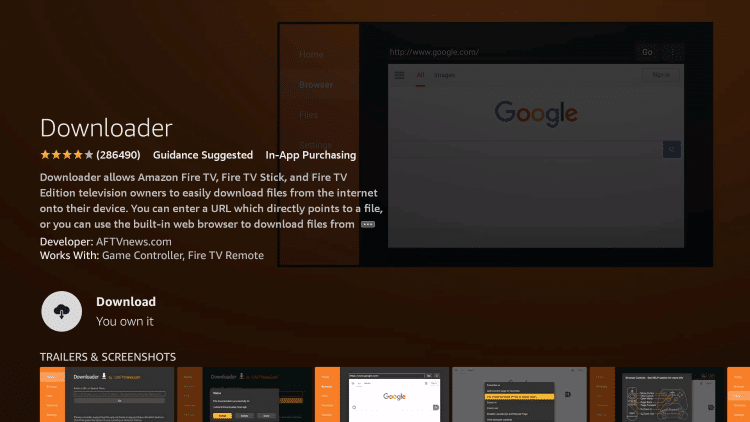
6. Wait for the app to install.
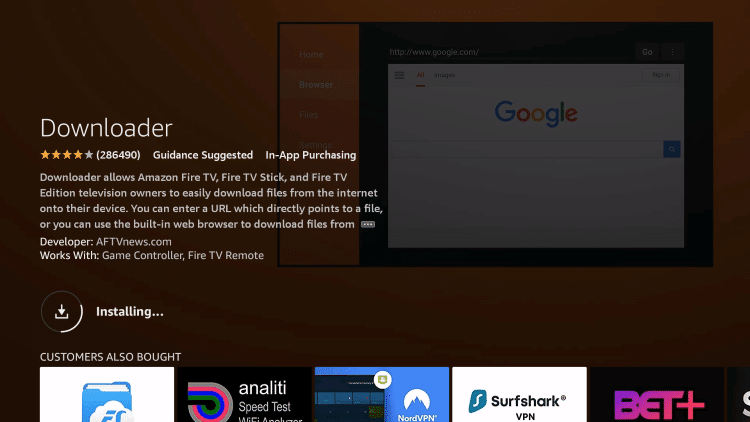
7. Once the app finishes installing click Open.
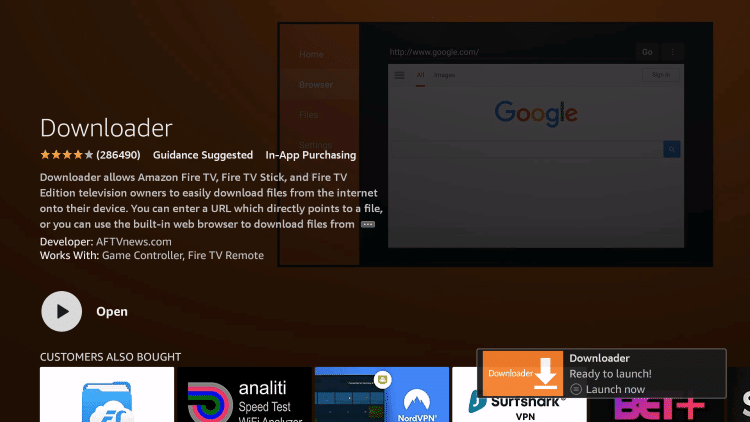
8. Return to the home screen and open Settings.
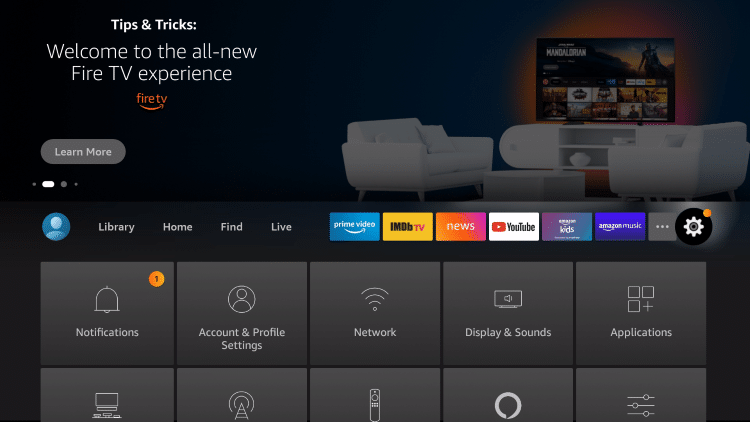
9. Click My Fire TV.
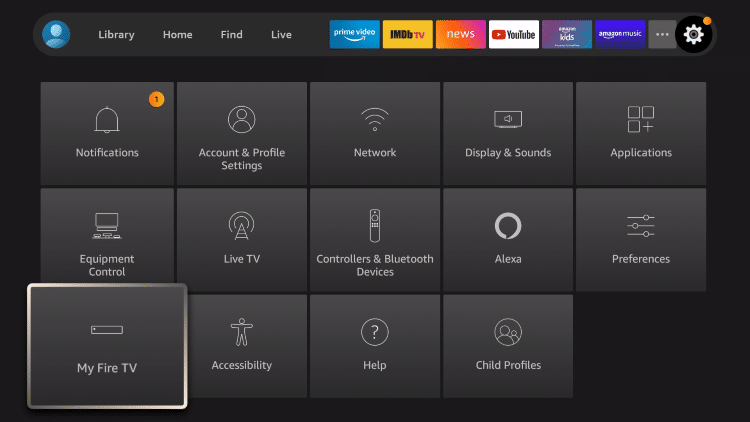
10. Choose Developer options*
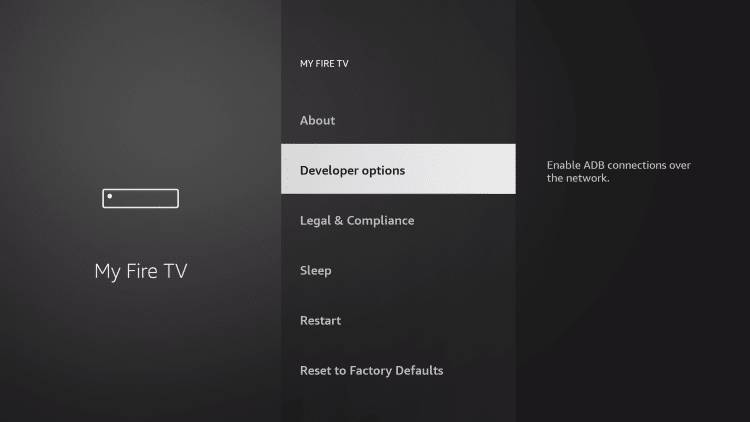
IMPORTANT: Please see the notes below if you don’t see Developer Options on your screen.
11. Click Install unknown apps.
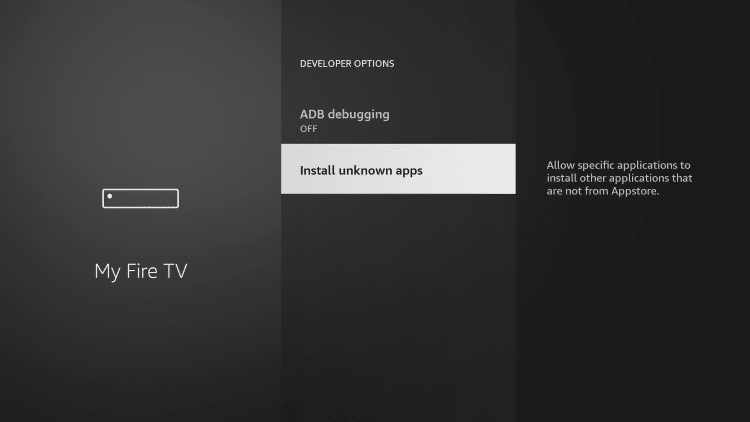
12. Find the Downloader app and click it.
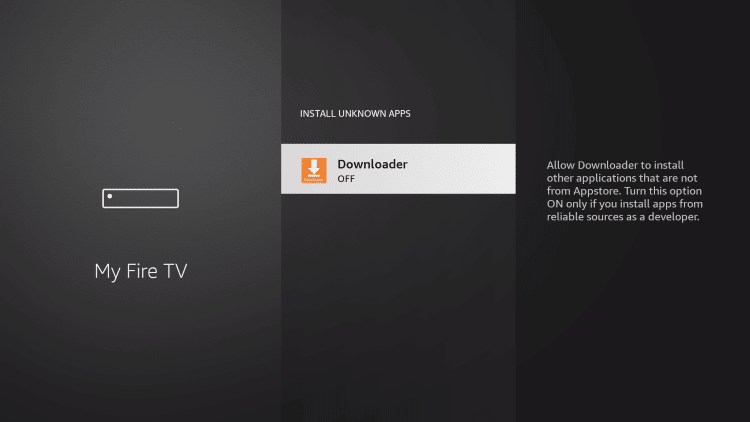
13. This will turn Unknown Sources to On for the Downloader app. This will enable side-loading on your device.
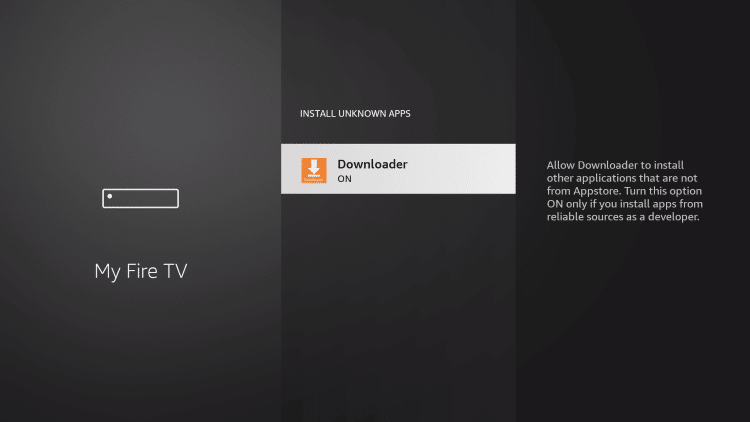
Developer Options Not Available
If you are unable to locate developer options within settings, follow the instructions below to enable this to use the Downloader App.
1. Hover over the Settings icon and click My Fire TV.
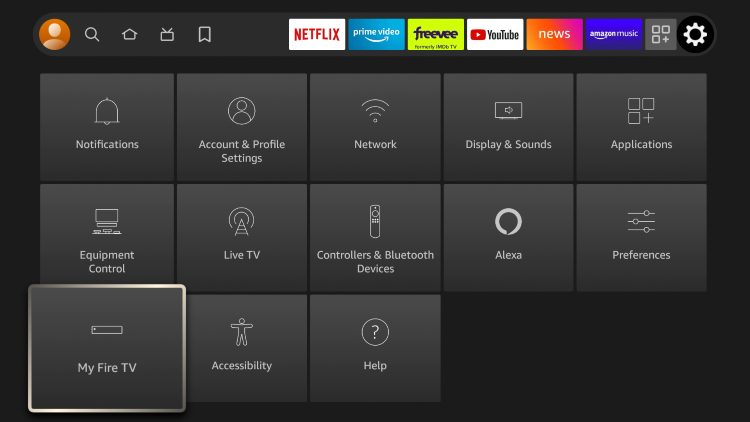
2. Click About.
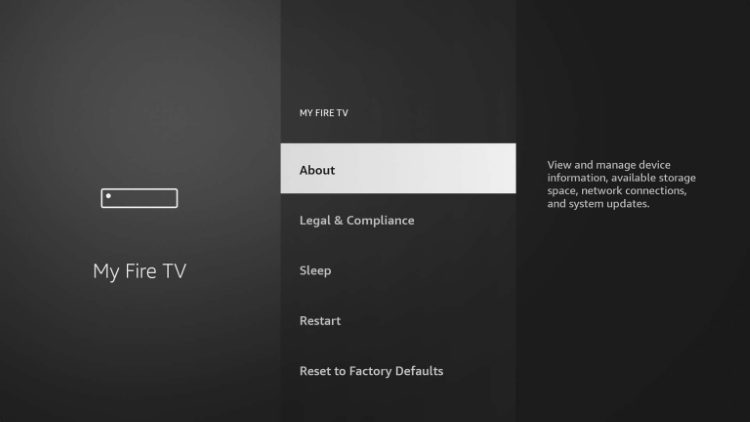
Note: Notice Developer Options is missing.
3. Hover over Fire TV Stick and click the OK button on your remote 7 times to become a developer.
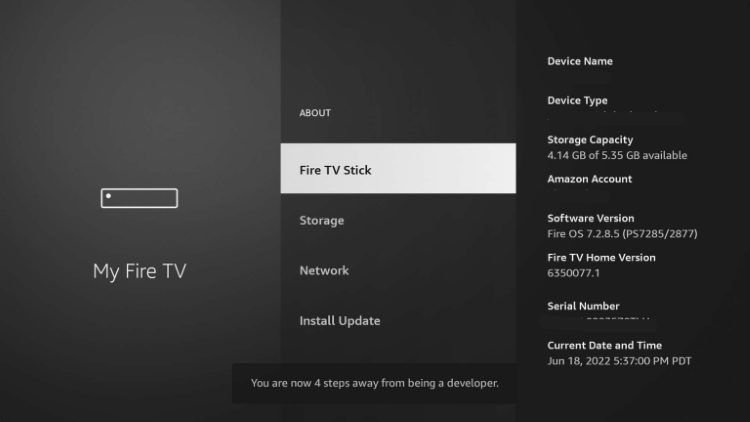
4. Click the back button on your remote and you will notice Developer Options is now showing within My Fire TV.
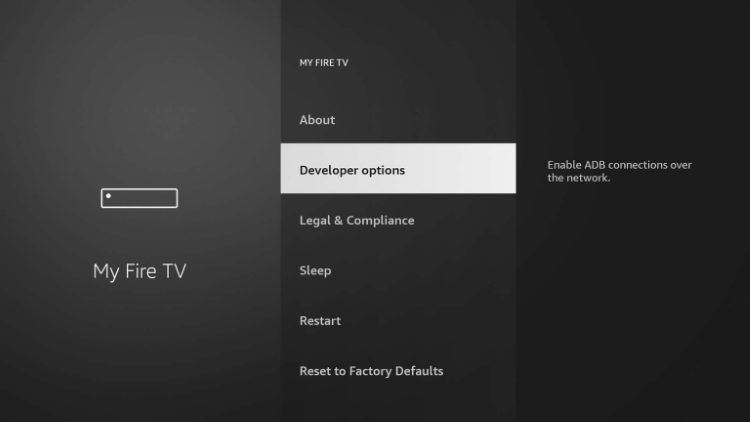
12. Go back to the FireStick home page. Find and open Downloader.
Install GSE Smart IPTV on Firestick
1. Launch the Downloader Application.
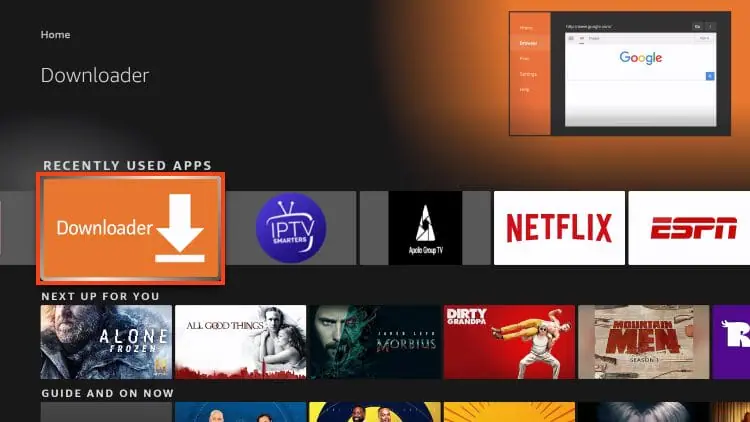
2. Select the Enter a URL box
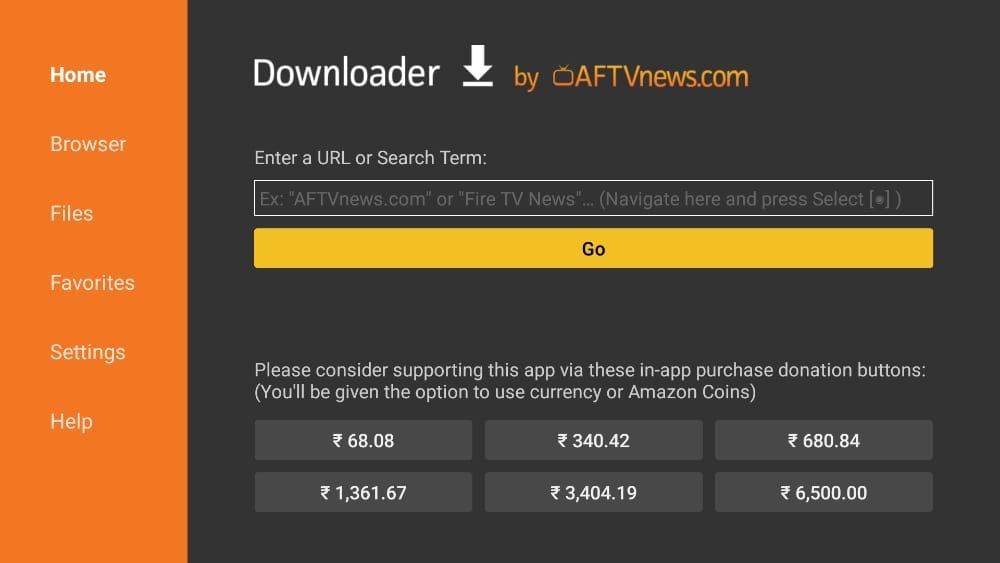
3. Type gsesmartiptv.com and select the Go button.
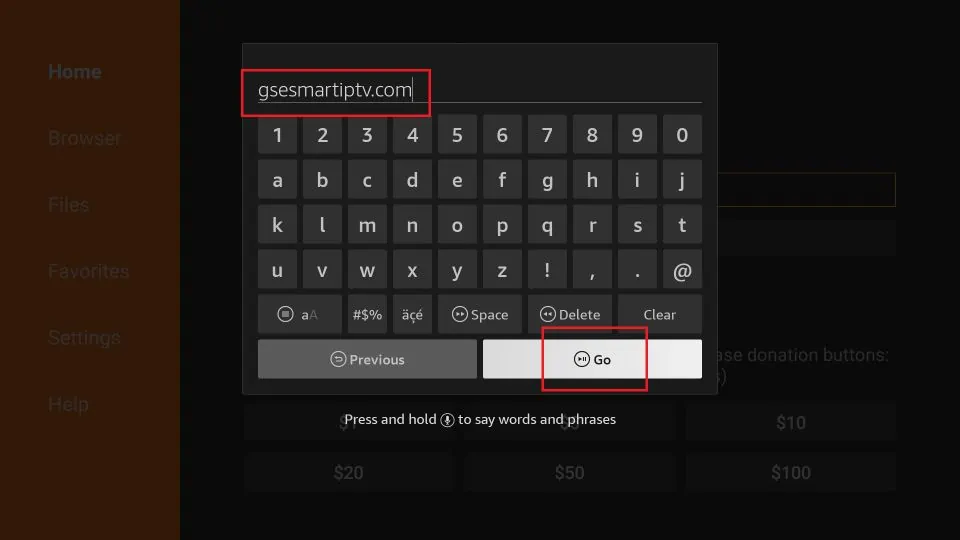
4. Scroll down a bit and click where it says Download for Amazon devices.
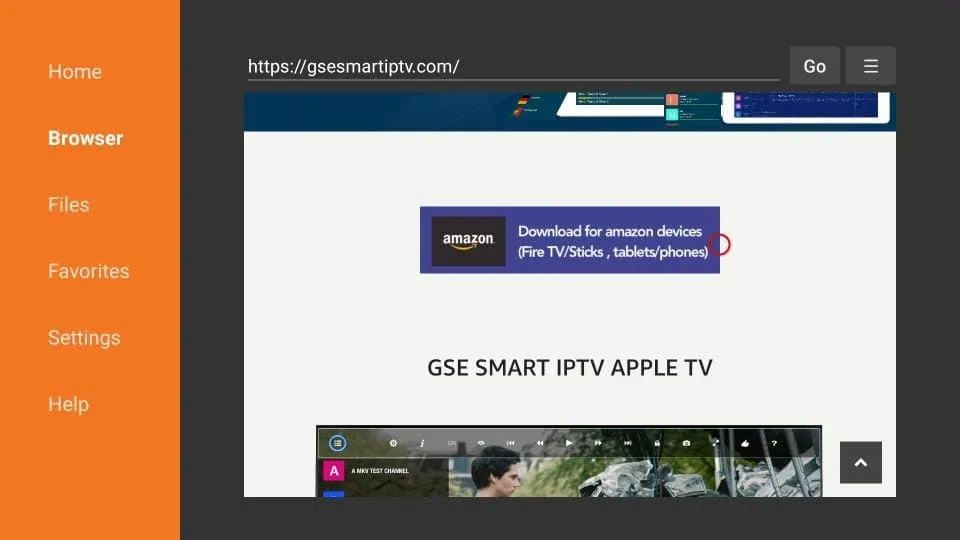
5. Wait for the application to download the GSE Smart IPTV.
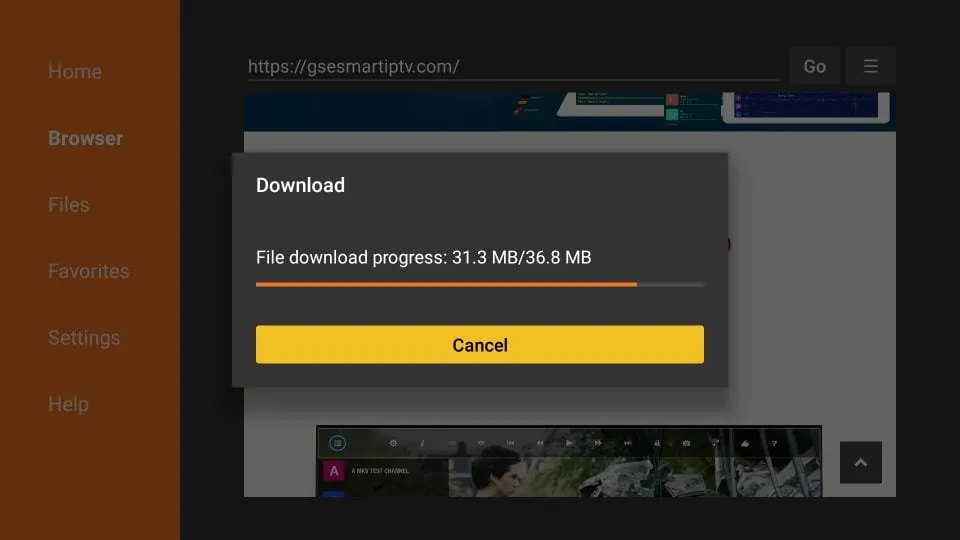
6. Click “Install”.
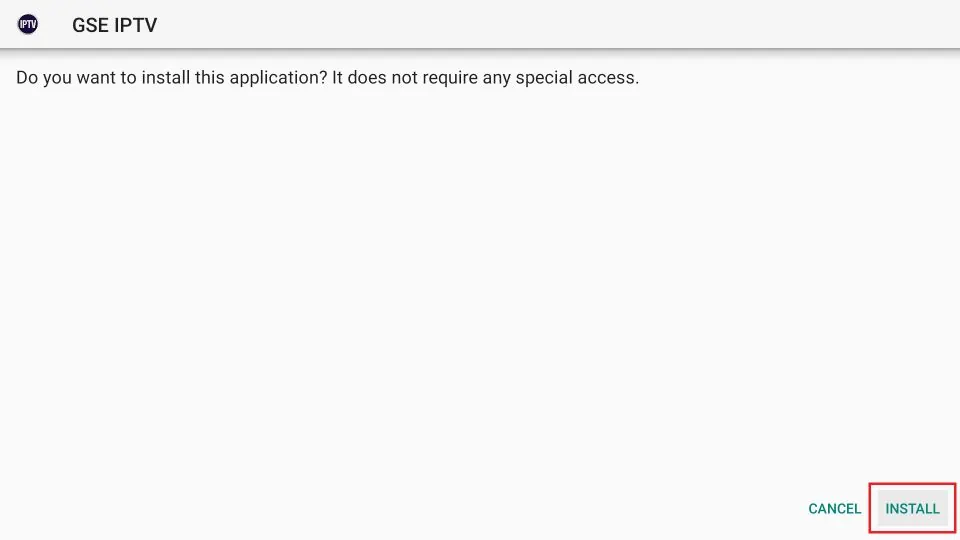
7. Wait for the application to download.
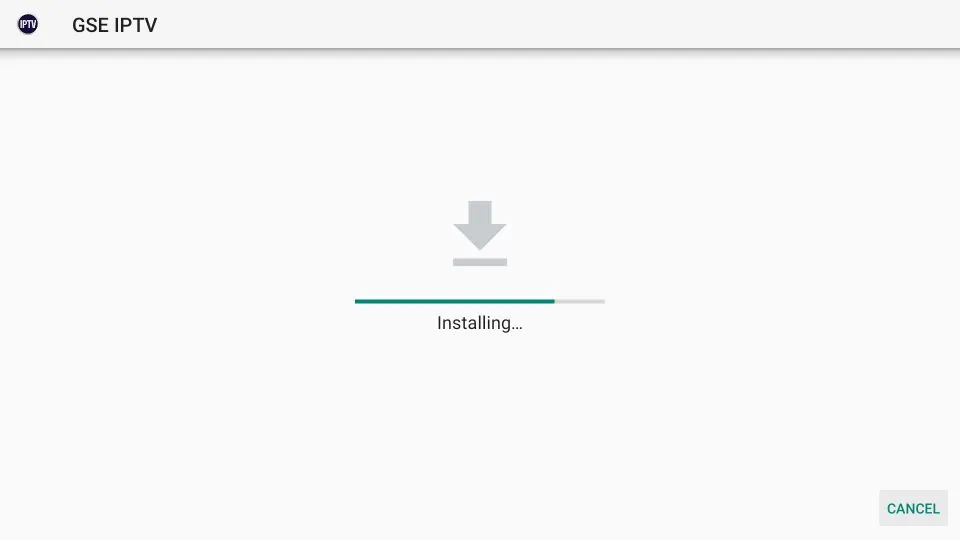
8. Click “Done”.
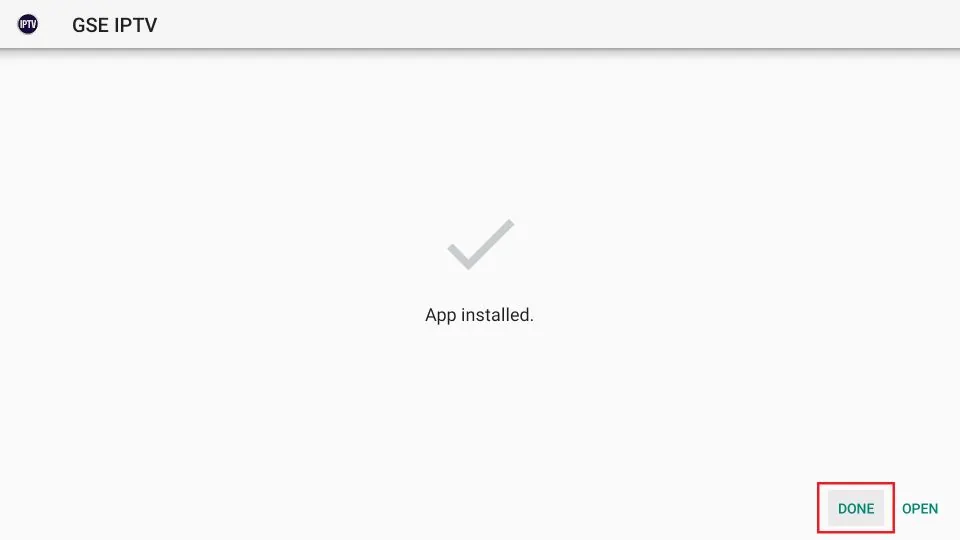
9. Select “Delete” when prompted.
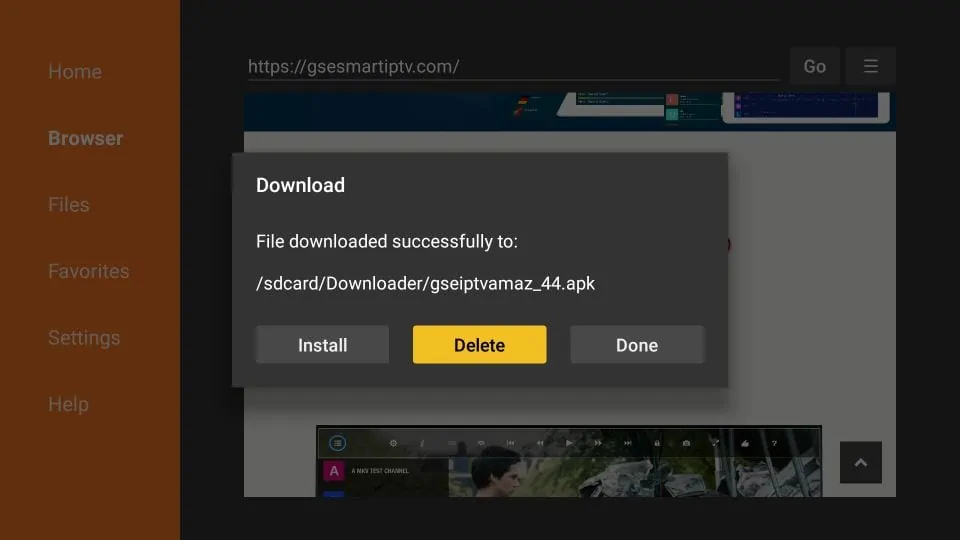
10. Select “Delete” again.
Great! You now have GSE Smart IPTV on Amazon FireStick.
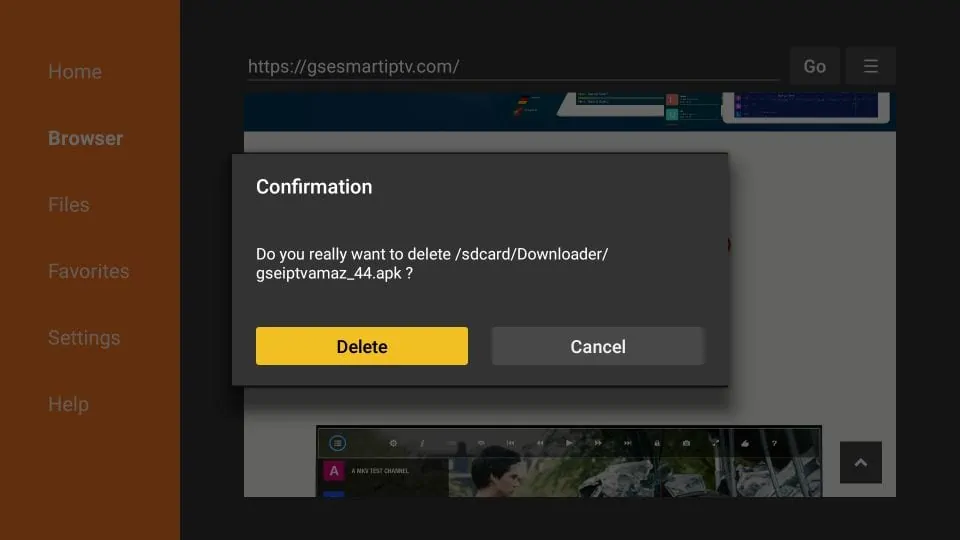
GSE SMART IPTV is often used by individuals who have access to IPTV links or subscriptions. Users input their IPTV data (such as an M3U URL provided by the IPTV service provider) into the app to load and watch television channels streamed over the internet. The service does not provide content itself but serves as a platform to organize and view content provided by IPTV service providers.