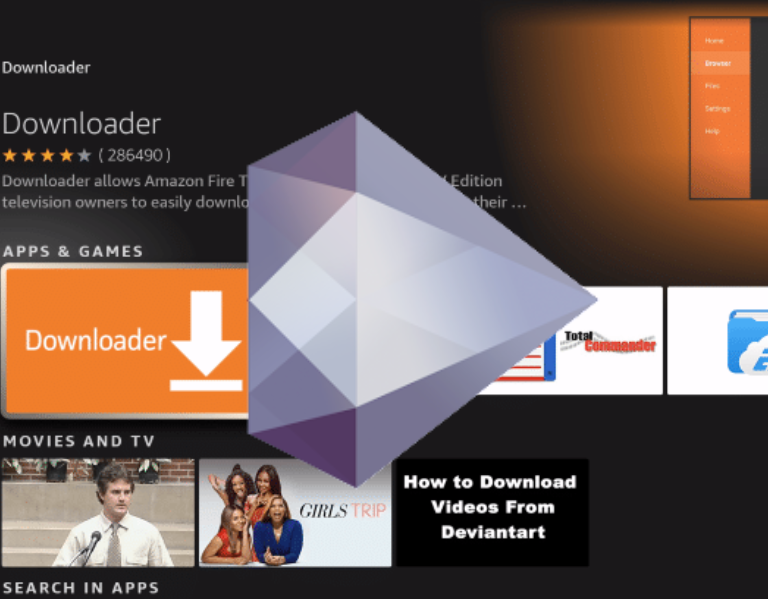StrymTV has revolutionized how iOS users manage and stream their favorite content through M3U playlists. This powerful application transforms your iPhone or iPad into a comprehensive media center, supporting unlimited remote and local playlist imports with an intuitive interface designed for seamless streaming experiences.
Table of Contents
What is StrymTV?
StrymTV is a sophisticated M3U playlist player specifically developed for iOS devices that enables users to watch live television content anytime and anywhere. Unlike standard media players, StrymTV specializes in handling complex playlist formats and provides robust streaming capabilities that work with various protocols and formats.
The app’s core functionality revolves around importing unlimited M3U playlists from both remote servers and local storage, making it an essential tool for users who want to access diverse streaming content through a single, unified platform.
Key Features of StrymTV
Advanced Media Player Capabilities
StrymTV incorporates a powerful built-in media player that supports multiple streaming formats including:
- HTTP streaming protocols
- HLS (HTTP Live Streaming)
- M3U8 playlist formats
- MMS (Microsoft Media Server) protocols
- RTSP (Real Time Streaming Protocol)
- TS (Transport Stream) files
- MPEGTS (MPEG Transport Stream)
Smart Playlist Management
The application excels in playlist management with features that include:
- Automatic remote playlist updates ensuring your content stays current
- Easy playlist organization and categorization
- Support for both remote URL imports and local file management
- Seamless playlist refreshing with pull-to-refresh functionality
Favorites and Personalization
StrymTV allows users to create personalized viewing experiences through:
- Comprehensive favorites system for quick access to preferred channels
- Recently played streams history for easy content rediscovery
- Customizable channel organization and management
How to Use StrymTV: Complete Setup Guide
Adding StrymTV M3U Playlists
Getting started with StrymTV is straightforward:
- Navigate to the Playlists tab
- Tap the ➕ button in the navigation bar
- Select “Import playlist from an URL”
- Enter your StrymTV URL or playlist link
- Press Save to download the playlist
Importing External Playlists
For external playlist sources:
- Access the playlist manager through the ➕ button
- Choose “Import playlist from an URL”
- Paste your external strym links or playlist URLs
- Save to begin the download process
Direct M3U Code Integration
StrymTV also supports direct M3U code pasting:
- Select “Paste a M3U playlist” option
- Input your well-formed M3U playlist code
- Save the playlist using the navigation bar button
Advanced StrymTV Features
Custom URL Scheme Integration
StrymTV supports a unique URL scheme that enables direct streaming through web browsers or linking services. Users can play any stream by opening strymtv://player/VIDEO LINK in compatible applications, providing seamless integration with other apps and services.
AirPlay and External Display Support
The app includes comprehensive AirPlay compatibility and external display options:
- Screen mirroring for complete iOS device display on Apple TV
- TV Out Cable support for direct television connections
- Audio and video synchronization for optimal viewing experiences
Troubleshooting Common Issues
StrymTV provides solutions for typical streaming challenges:
Playlist Download Issues:
- Server overload situations
- Internet provider restrictions
- Geographic content blocking
Streaming Connection Problems:
- Server capacity limitations
- Network connectivity issues
- Bandwidth optimization requirements
StrymTV URL Management and Optimization
Effective StrymTV URL management ensures optimal streaming performance. The application automatically handles various URL formats and provides intelligent error handling for problematic strym links.
Users can organize multiple playlist sources, enabling easy switching between different content providers while maintaining consistent playback quality across all imported streams.
Why Choose StrymTV for iOS Streaming?
Comprehensive Format Support
StrymTV’s extensive format compatibility ensures that virtually any M3U playlist or streaming source will work seamlessly with the application, eliminating compatibility concerns that plague other media players.
Regular Updates and Maintenance
The development team consistently keeps the app updated by fixing bugs and adding new features, ensuring users always have access to the latest streaming technologies and security improvements.
User-Friendly Interface
Despite its powerful capabilities, StrymTV maintains an intuitive interface that makes complex playlist management accessible to users of all technical skill levels.
Getting Started with StrymTV Today
StrymTV represents the pinnacle of M3U playlist management for iOS devices. Whether you’re managing extensive media libraries or simply want reliable access to live streaming content, StrymTV provides the tools and functionality needed for an exceptional viewing experience.
The combination of robust playlist support, advanced streaming protocols, and intuitive management features makes StrymTV an essential application for iOS users seeking comprehensive media streaming solutions.
Download and Installation
StrymTV is available for iOS devices and can be easily integrated into your existing media workflow. The app’s efficient design ensures minimal resource usage while maximizing streaming performance and reliability.
By leveraging StrymTV’s advanced capabilities, users gain access to unlimited streaming possibilities with the convenience and reliability that iOS users expect from premium applications.
Frequently Asked Questions (FAQs)
General StrymTV Questions
Q: What is StrymTV and how does it work? A: StrymTV is a powerful M3U playlist player designed specifically for iOS devices. It allows users to import unlimited remote and local M3U playlists, manage streaming content, and watch live TV anywhere with an internet connection.
Q: Is StrymTV free to download and use? A: StrymTV is available for iOS devices. Check the App Store for current pricing and availability information.
Q: Which iOS devices are compatible with StrymTV? A: StrymTV works on iPhone and iPad devices running compatible iOS versions. The app is optimized for both iPhone and iPad interfaces.
Setup and Installation FAQs
Q: How do I add my first playlist to StrymTV? A: Navigate to the Playlists tab, tap the ➕ button, select “Import playlist from an URL,” paste your StrymTV URL or playlist link, and press Save to download.
Q: Can I use StrymTV without an internet connection? A: While StrymTV can store local playlists, streaming content requires an active internet connection. Some cached content may be available offline depending on your setup.
Q: What formats does StrymTV support? A: StrymTV supports HTTP, HLS, M3U8, MMS, RTSP, TS, MPEGTS, and many other streaming formats, making it compatible with most playlist sources.
Troubleshooting FAQs
Q: Why can’t I download playlists in StrymTV? A: Common reasons include server overload, internet provider restrictions, or geographic blocking. Try using a VPN service or contact your playlist provider for alternative strym links.
Q: My streams won’t play – what should I do? A: Check your internet connection, try alternative streams with the same content, or use a VPN if streams are geo-restricted. Ensure your StrymTV URL is correct and active.
Q: Why do I only get audio but no video when using AirPlay? A: Use Screen Mirroring instead of standard AirPlay. Open Control Center, tap Screen Mirroring, and select your Apple TV to display the entire screen.
Q: How do I refresh my playlists in StrymTV? A: Tap the 🔄 button in the navigation bar or swipe down from the top of the playlist to trigger the refresh control.
Advanced Features FAQs
Q: What is the StrymTV URL scheme and how do I use it? A: The StrymTV URL scheme (strymtv://player/VIDEO LINK) allows you to play streams directly from web browsers or other apps by opening specially formatted links.
Q: Can I add channels to favorites in StrymTV? A: Yes, you can add items to favorites by selecting a channel and choosing “Add To Favorites” from the context menu, or by swiping left in the player tab and selecting the Favorite button.
Q: How do I organize my playlists in StrymTV? A: Use the playlist manager to organize multiple playlists, create categories, and manage your strym links efficiently through the built-in organizational tools.
Q: Does StrymTV automatically update my playlists? A: Yes, StrymTV can automatically update remote playlists, ensuring your content stays current without manual intervention.
Technical Support FAQs
Q: Why do I need a VPN with StrymTV? A: VPNs help bypass geographic restrictions and internet provider limitations that may block certain streaming content or StrymTV URLs.
Q: Can I use StrymTV with external displays? A: Yes, StrymTV supports both AirPlay mirroring to Apple TV and direct connection to TVs using TV Out cables.
Q: How do I delete recently played items? A: In the player tab, swipe left over any item and select the Delete button to remove it from your recent history.
Q: Is my streaming data secure with StrymTV? A: StrymTV processes streaming data according to standard security practices. For additional privacy, consider using a VPN service with the app.
Content and Compatibility FAQs
Q: What types of content can I watch with StrymTV? A: StrymTV supports live TV streams, on-demand content, and any media available through compatible M3U playlists and strym links.
Q: Can I import playlists from multiple sources? A: Yes, StrymTV supports unlimited playlist imports from various sources, allowing you to manage multiple content providers in one app.
Q: How often should I update my playlists? A: StrymTV can handle automatic updates, but manually refreshing weekly or when experiencing issues ensures optimal performance.