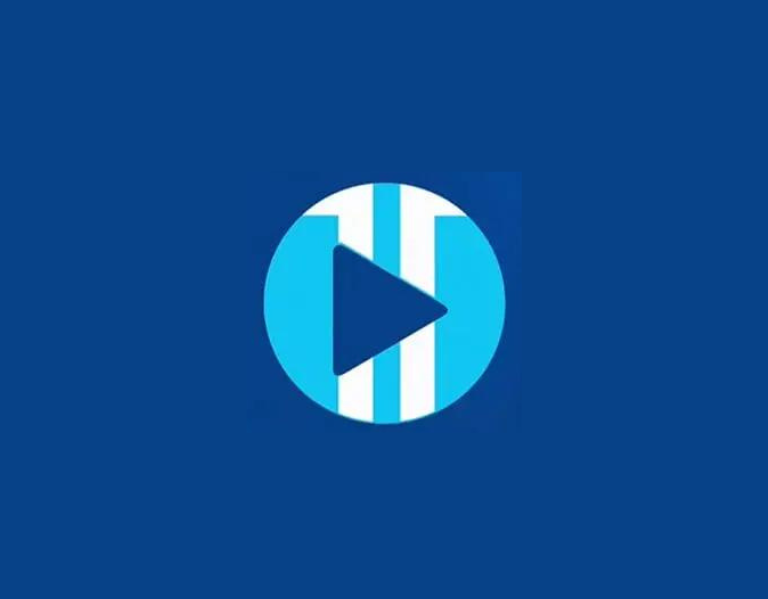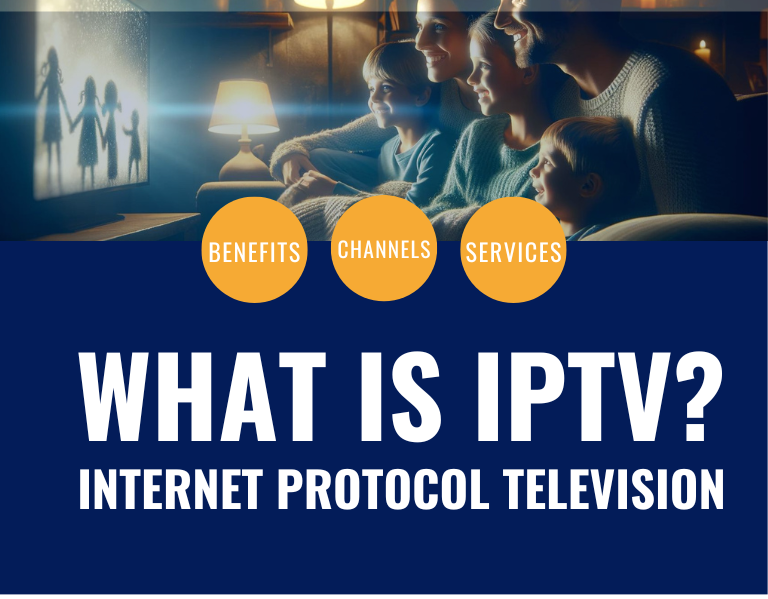Purple IPTV Player is a highly popular live TV player that enhances your viewing experience with its user-friendly interface and seamless compatibility with various live TV services.
Before we begin, it’s essential to note that Purple iptv Player is readily available on the Google Play Store, boasting over 1 million downloads and 1.6K reviews. However, since it’s not accessible through the Amazon App Store, we’ll need to sideload it onto our device.
Let’s dive into the step-by-step installation process:
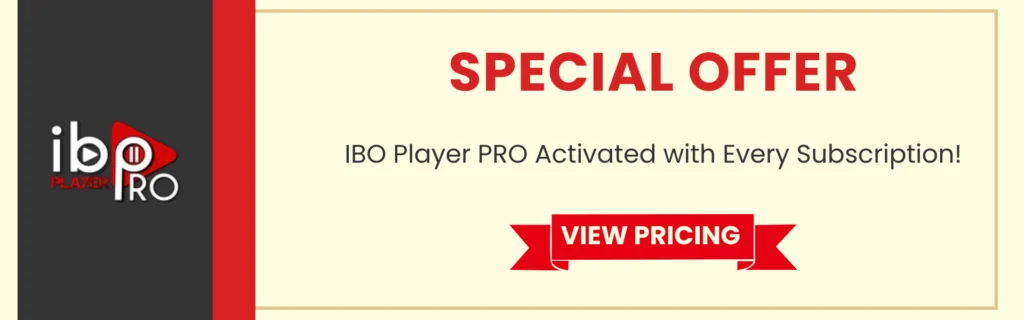
Table of Contents
Install Downloader App
1. From the home screen of your device, hover over the Find option.
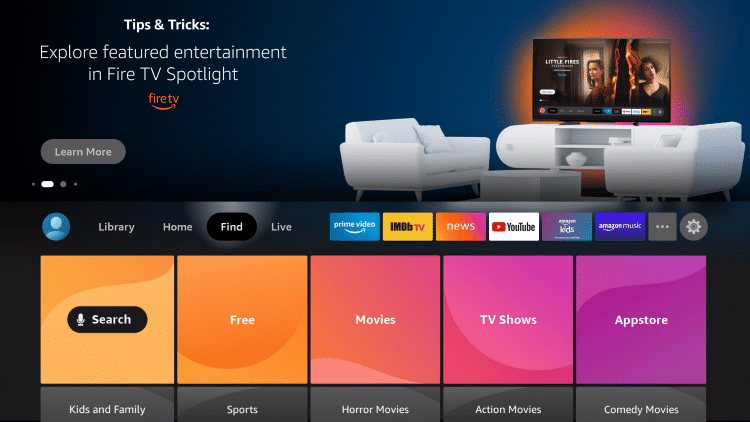
2. Click Search.
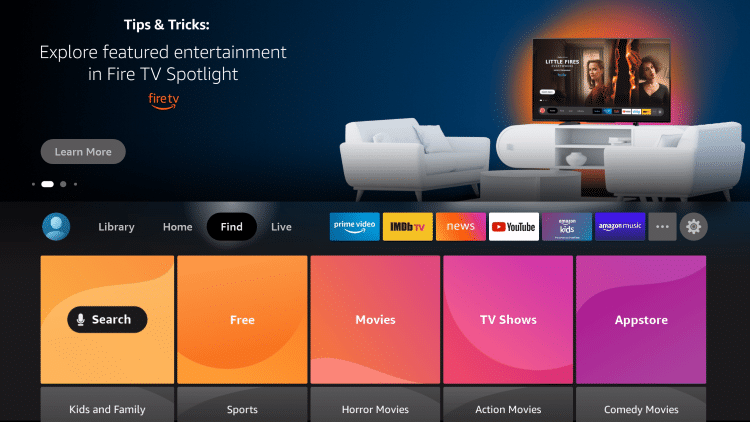
3. Search for and select Downloader.
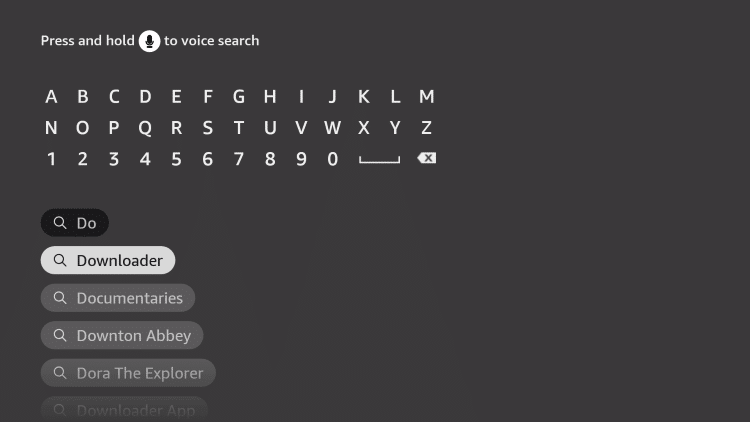
4. Choose the Downloader app.
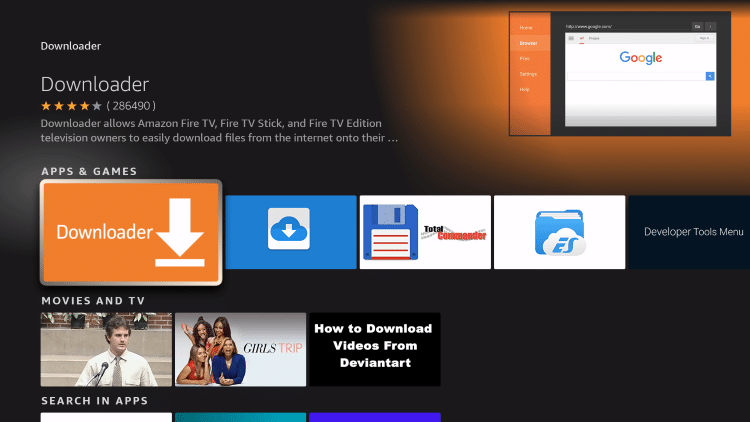
5. Click Download.
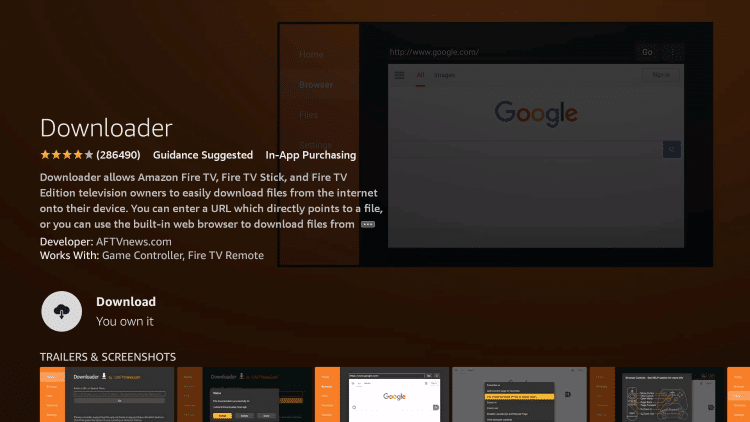
6. Wait for the app to install.
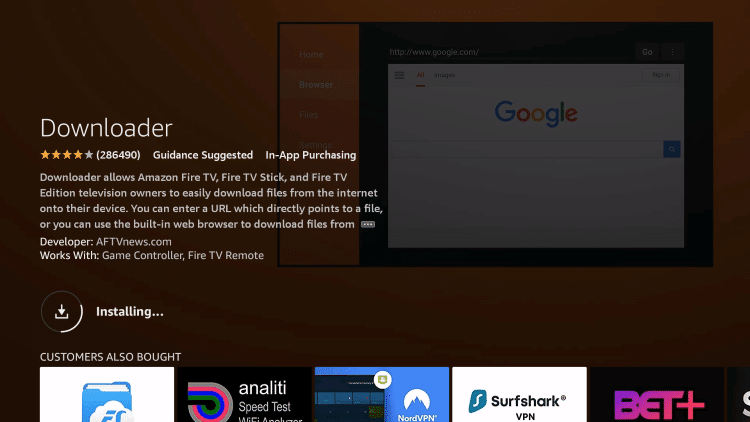
7. Once the app finishes installing click Open.
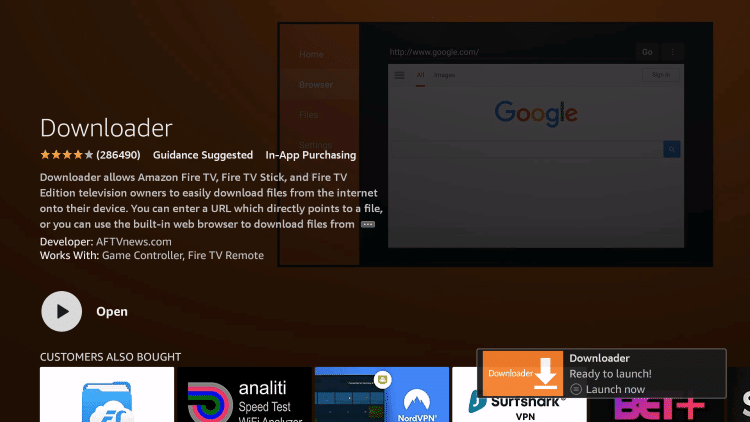
8. Return to the home screen and open Settings.
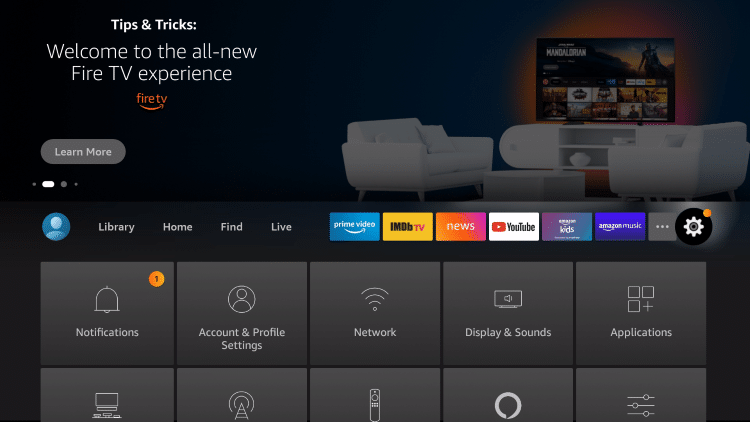
9. Click My Fire TV.
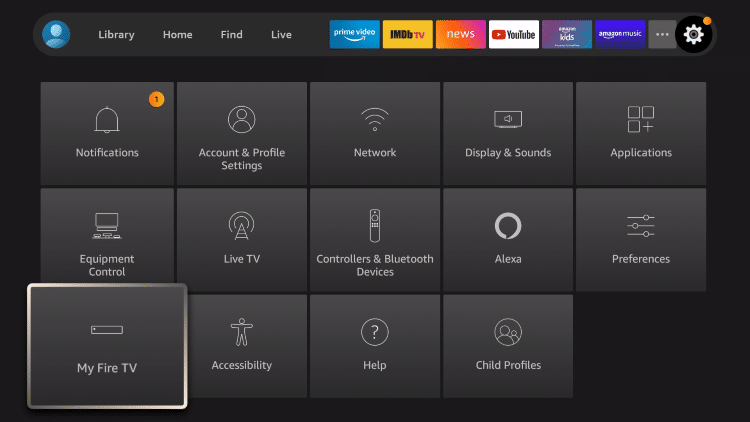
10. Choose Developer options*
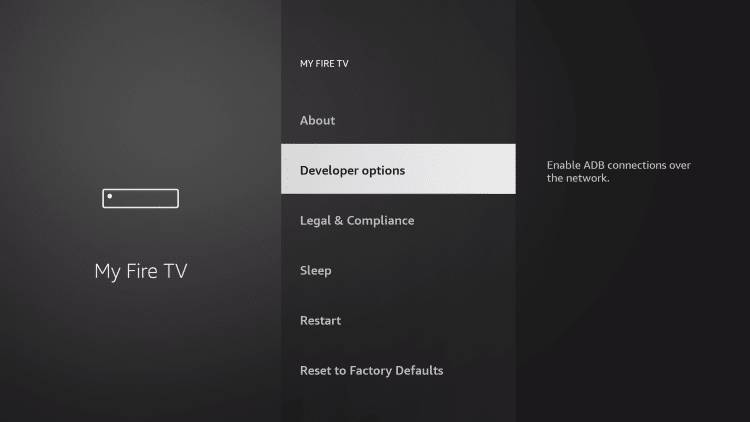
IMPORTANT: Please see the notes below if you don’t see Developer Options on your screen.
11. Click Install unknown apps.
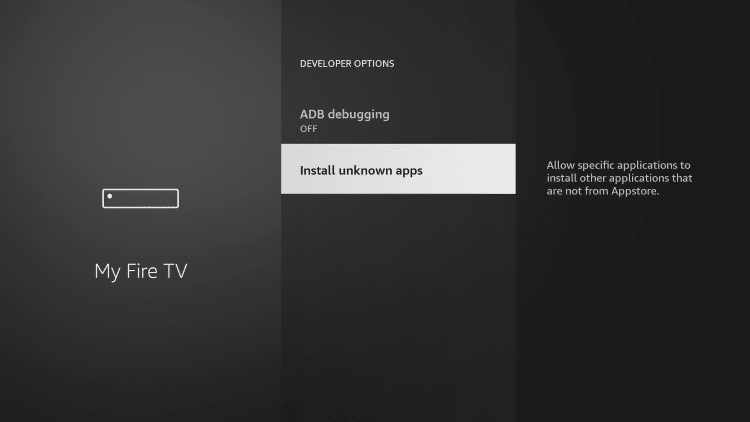
12. Find the Downloader app and click it.
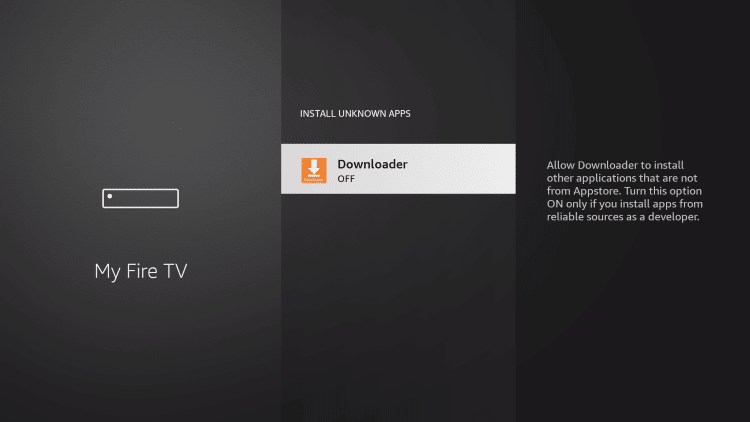
13. This will turn Unknown Sources to On for the Downloader app. This will enable side-loading on your device.
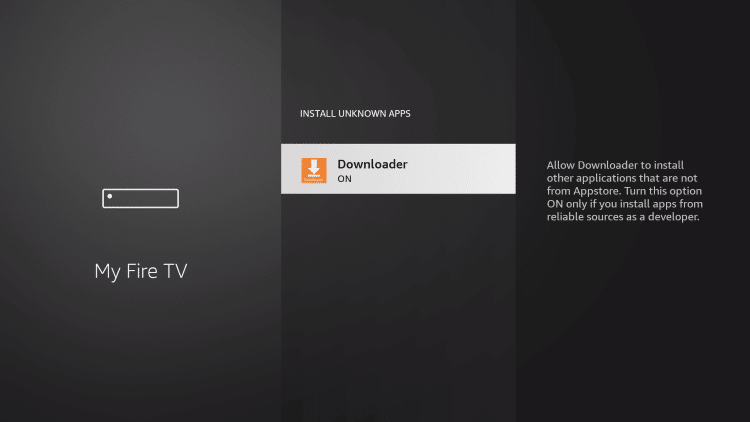
Developer Options Not Available
If you are unable to locate developer options within settings, follow the instructions below to enable this to use the Downloader App.
1. Hover over the Settings icon and click My Fire TV.
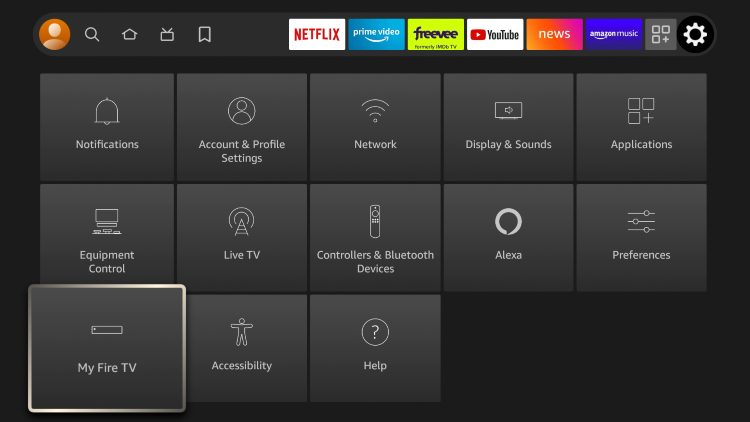
2. Click About.
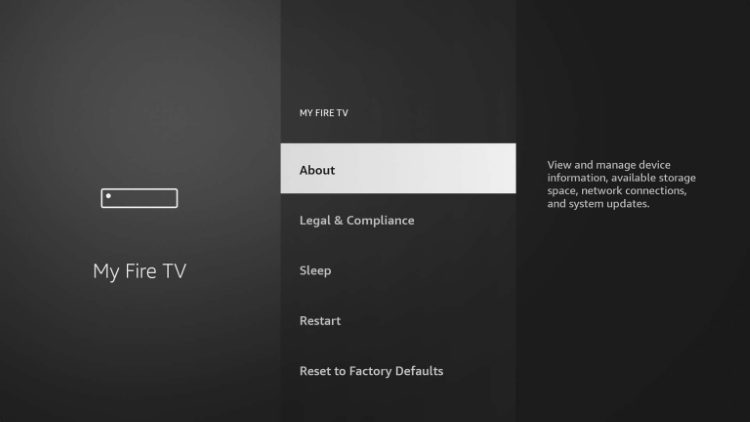
Note: Notice Developer Options is missing.
3. Hover over Fire TV Stick and click the OK button on your remote 7 times to become a developer.
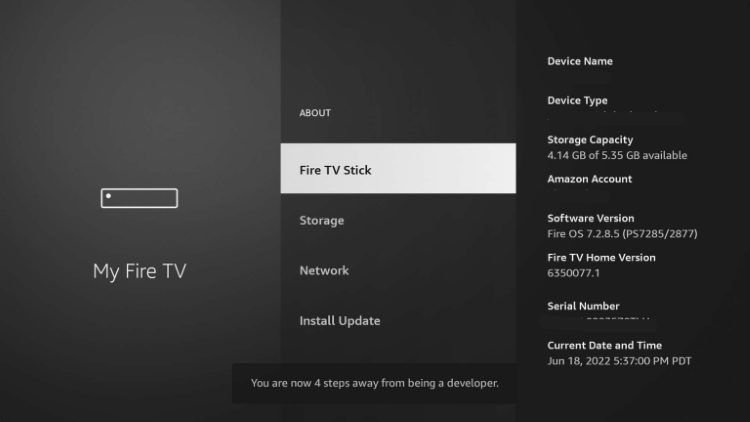
4. Click the back button on your remote and you will notice Developer Options is now showing within My Fire TV.
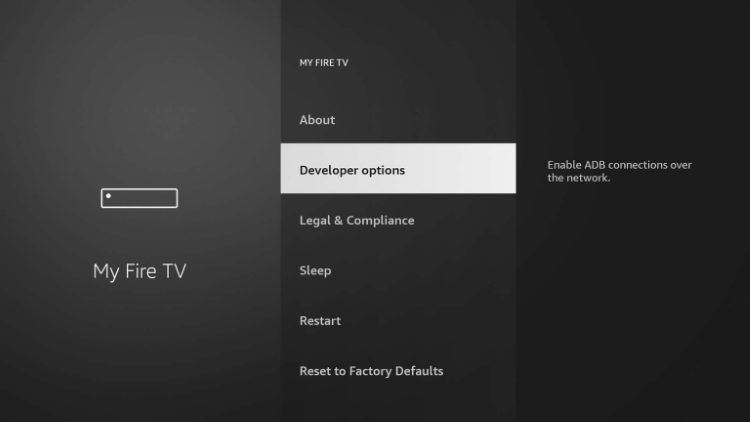
Install Purple IPTV Player
1. Launch the Downloader Application.
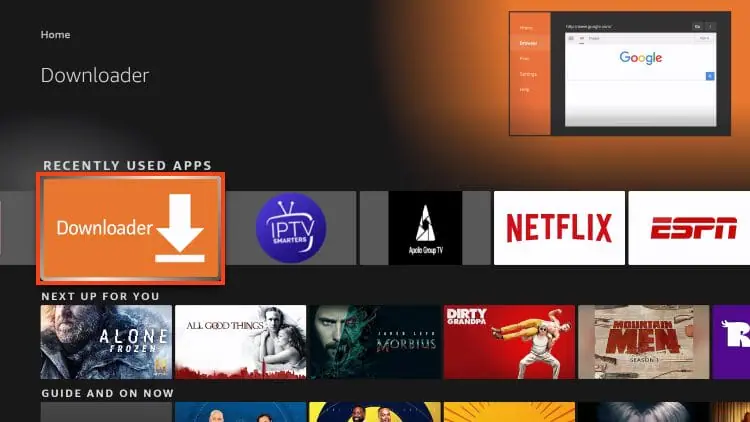
2. Hover over the URL bar and click the select button on your remote to open it.
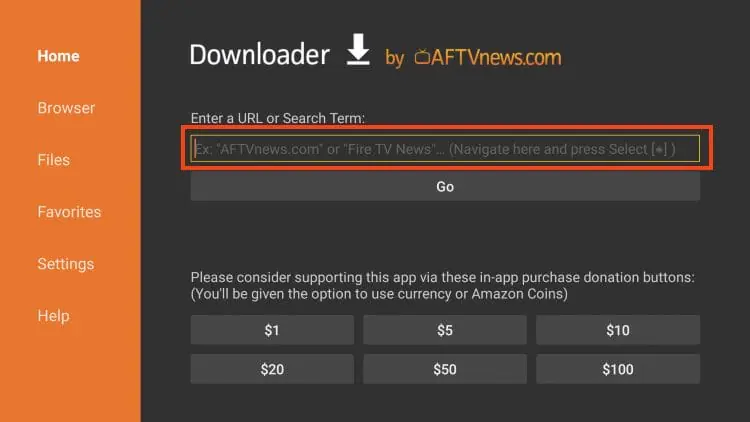
3.Type the Downloader Code for the Purple IPTV Player which is 298344 and click Go.
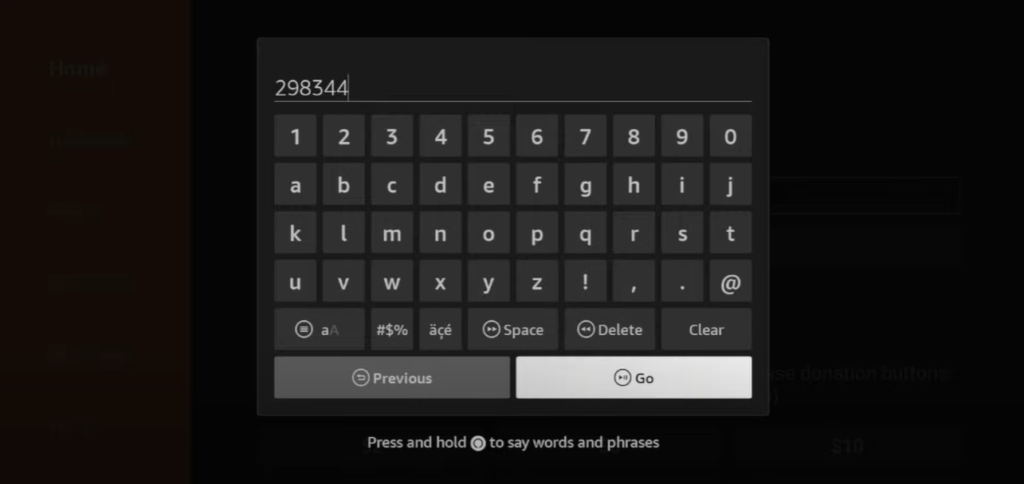
4. You will then encounter a redirect page.
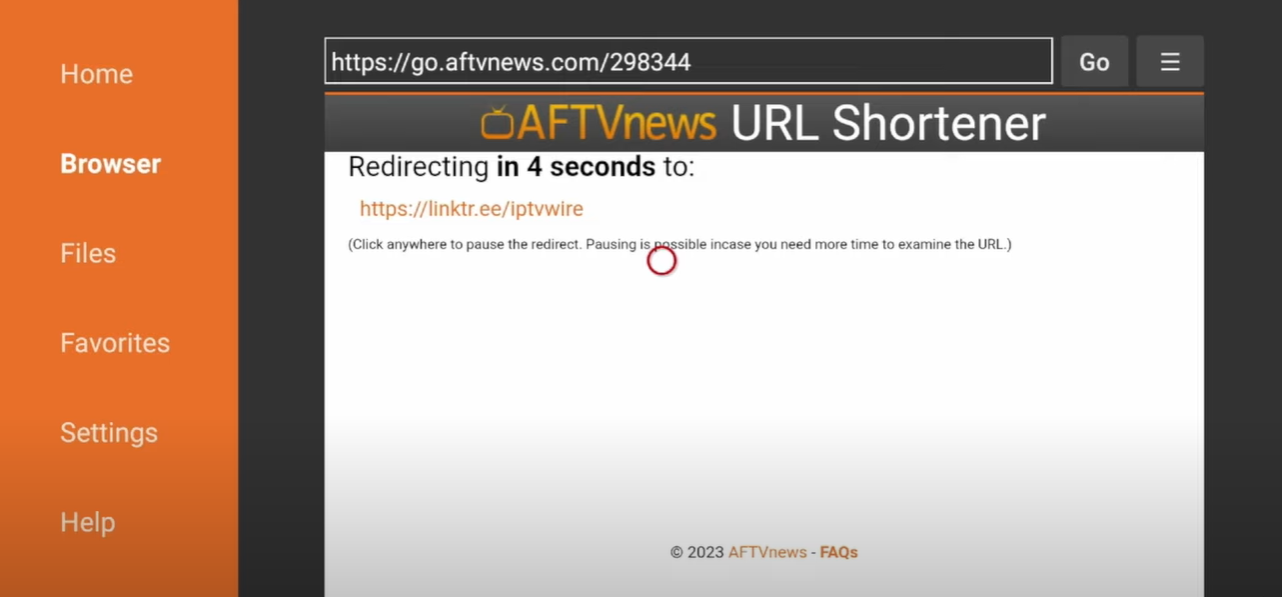
5. Scroll Down and click “Purple Player IPTV“.
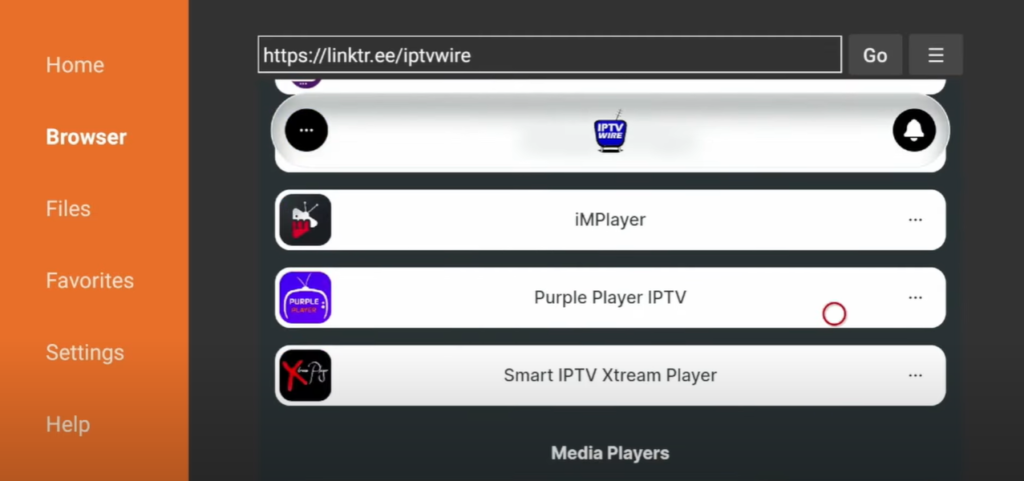
6. Wait for the application to download.
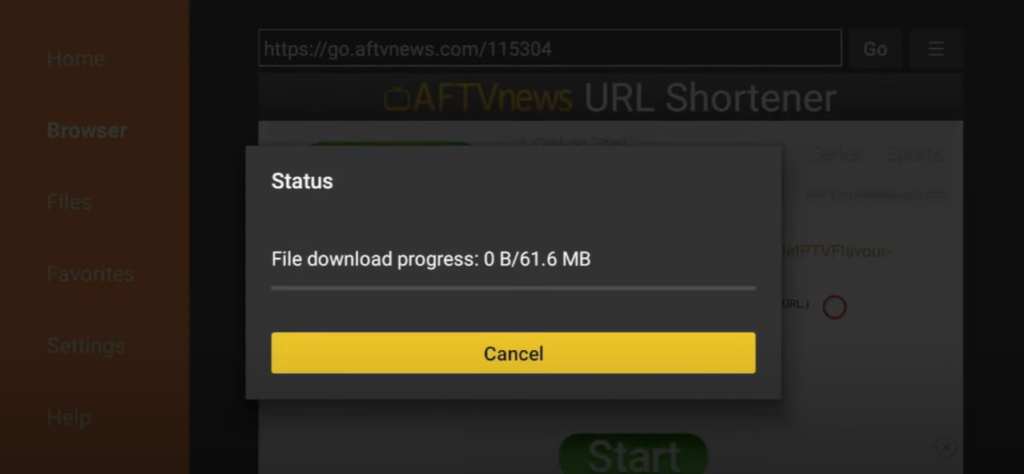
7. Click “Install”.
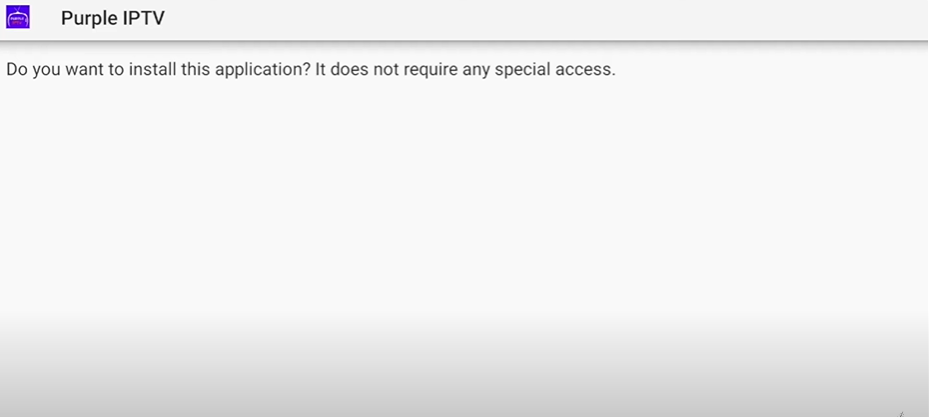
8. Click “Done”.
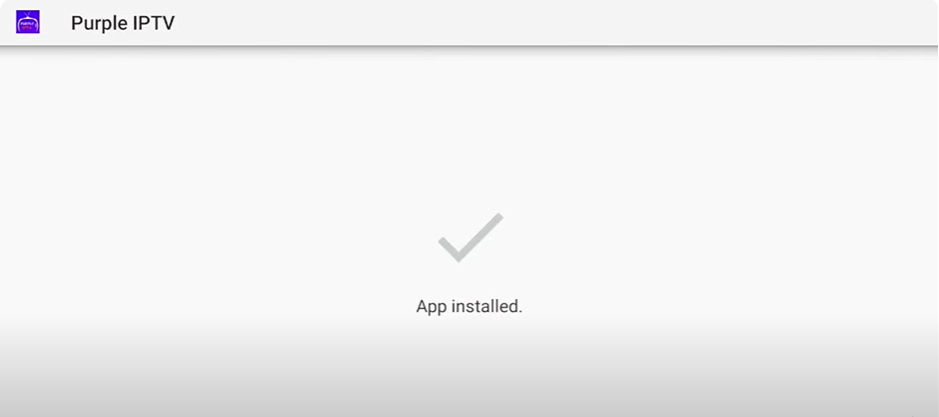
9. Select “Delete” when prompted.
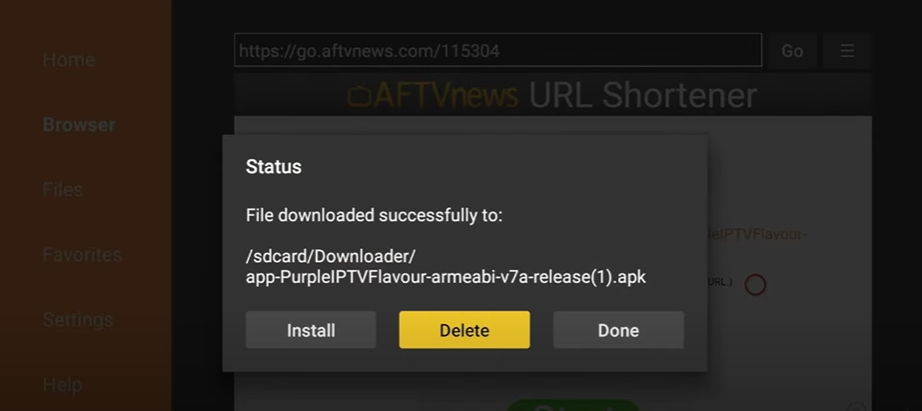
10. Select “Delete” again.
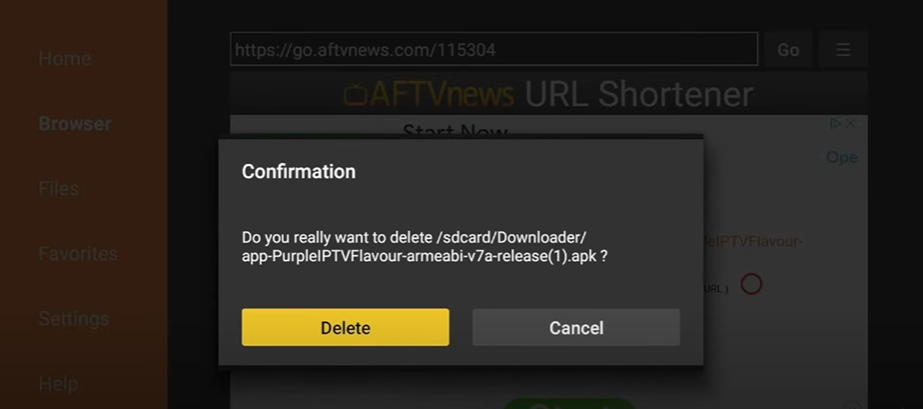
Setup Perpule IPTV Player
- Navigate to the home screen of your Fire Stick.
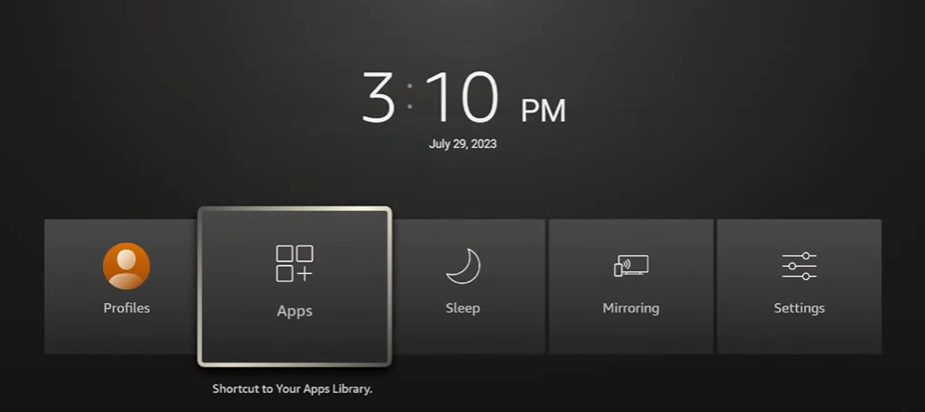
2. Locate “Purple IPTV Player” among your installed apps and open it.
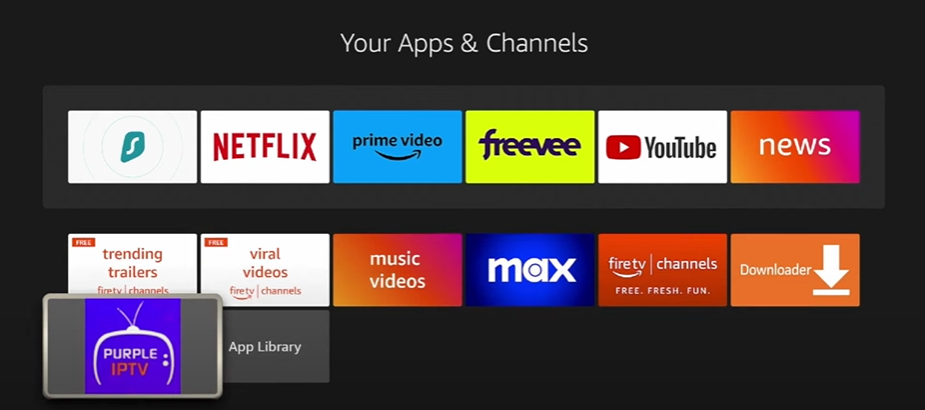
3. select “TV”.
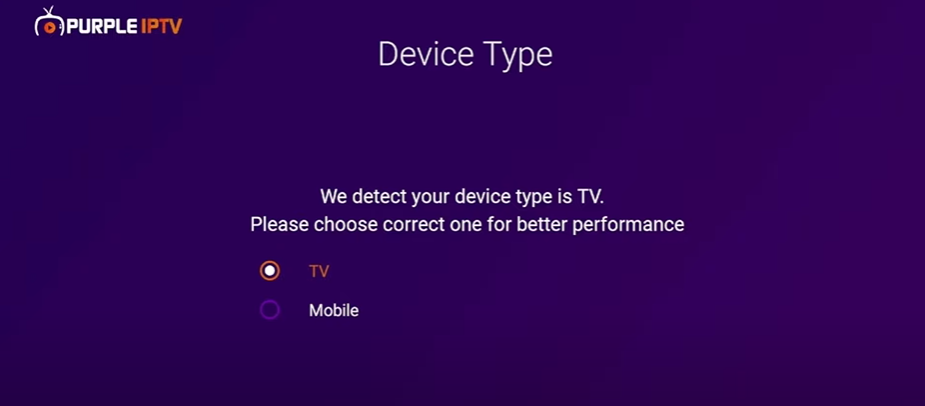
4. Select language.
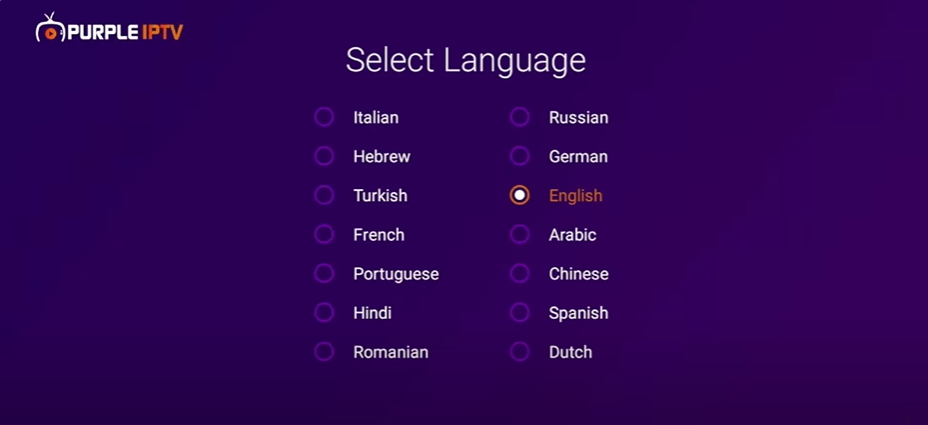
5. Click “explore app”.
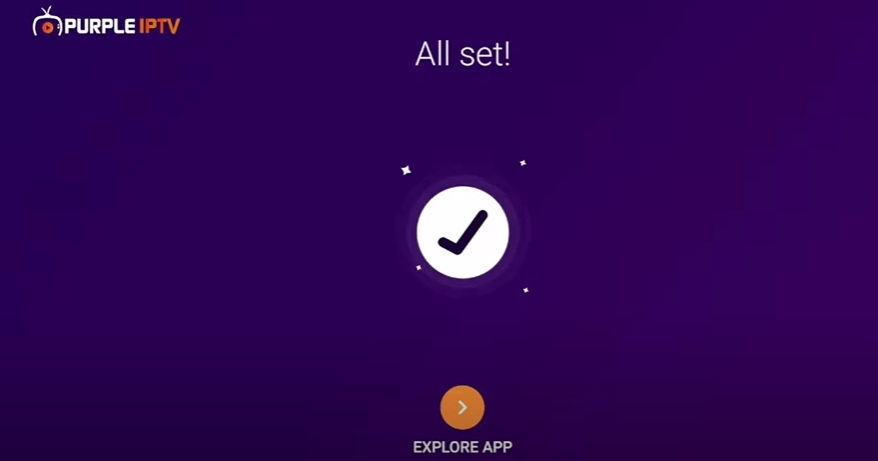
6. Select “I Agree to the Terms of Service” and “I agree” again.
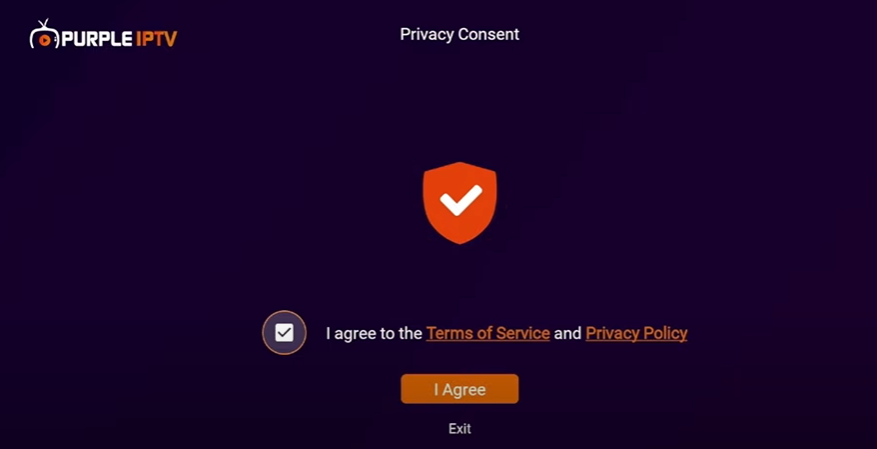
7. Click “login”.
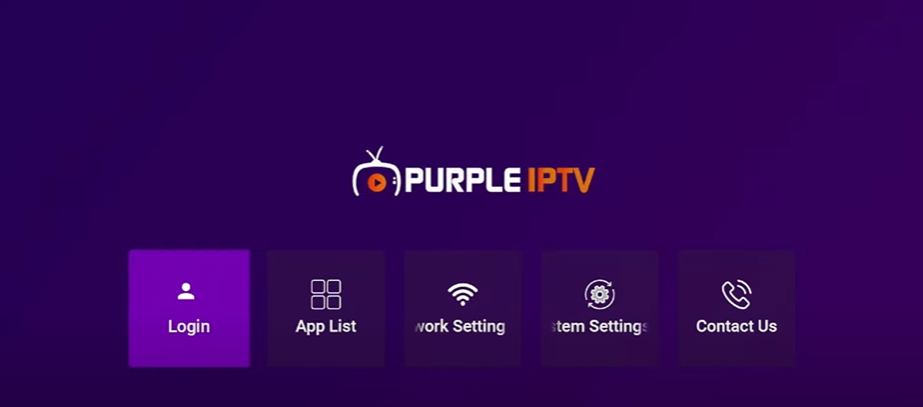
8. Click “Skip”.
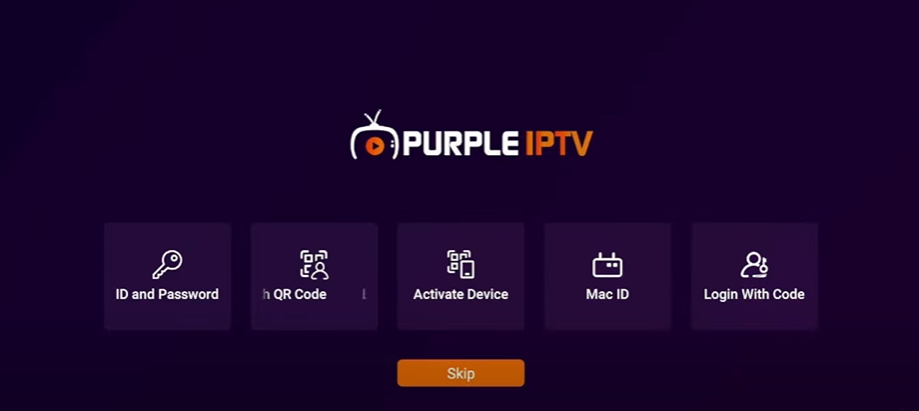
9. Click “add playlist”.
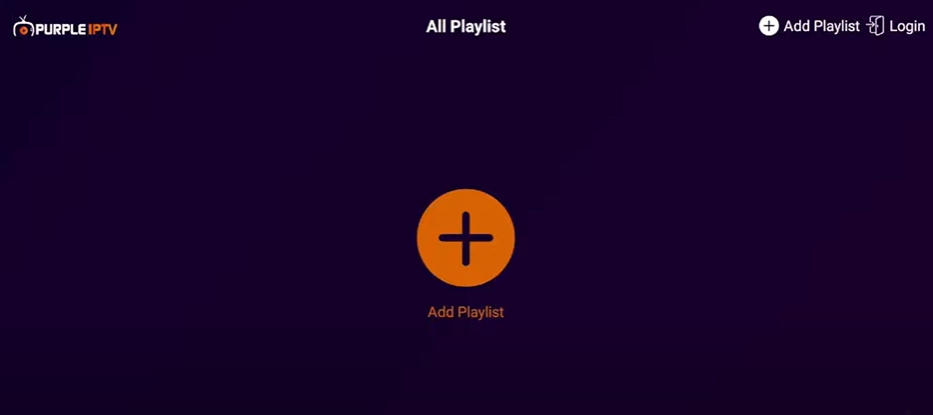
10. Choose the option to use Xtream Codes.
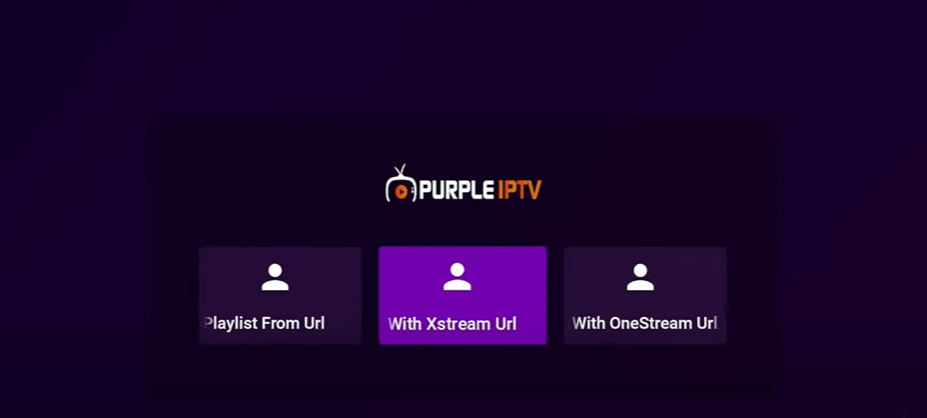
11. Enter a name for your playlist.
12. Enter the username, password, and link provided by your service provider.
13. Click on “Login“.

That’s it! You’ve successfully installed Purple Player on your Amazon Firestick or Fire TV device. Whether you’re streaming live TV or exploring its features, Purple Player offers a seamless experience.